In cPanel, you would encounter two different interfaces or sections where you can modify PHP settings like as upload_max_filesize: the ‘Select PHP Version’ section and the ‘MultiPHP INI Editor’ section.
The "Select PHP Version" section allows you to choose the PHP version that applies to the entire account. It does not offer domain-specific configurations.
The "MultiPHP INI Editor" allows you to specify settings for individual domains or directories. Within the "MultiPHP INI Editor," you can choose a specific domain or directory, and then modify its PHP settings. This allows for domain-specific PHP configurations.
On shared Linux plans, dedicated and VPS servers with CloudLinux OS which we use, custom php.ini values can conflict with PHP Selector settings if not configured carefully and can result in errors. So do not copy/upload php.ini files from another server and we recommend using PHP selector to customize values instead.
Here is a breakdown of how to increase the upload_max_filesize in cPanel
1. Login to your cPanel account.
2: Locate 'Select PHP Version' under the ‘Software’ section
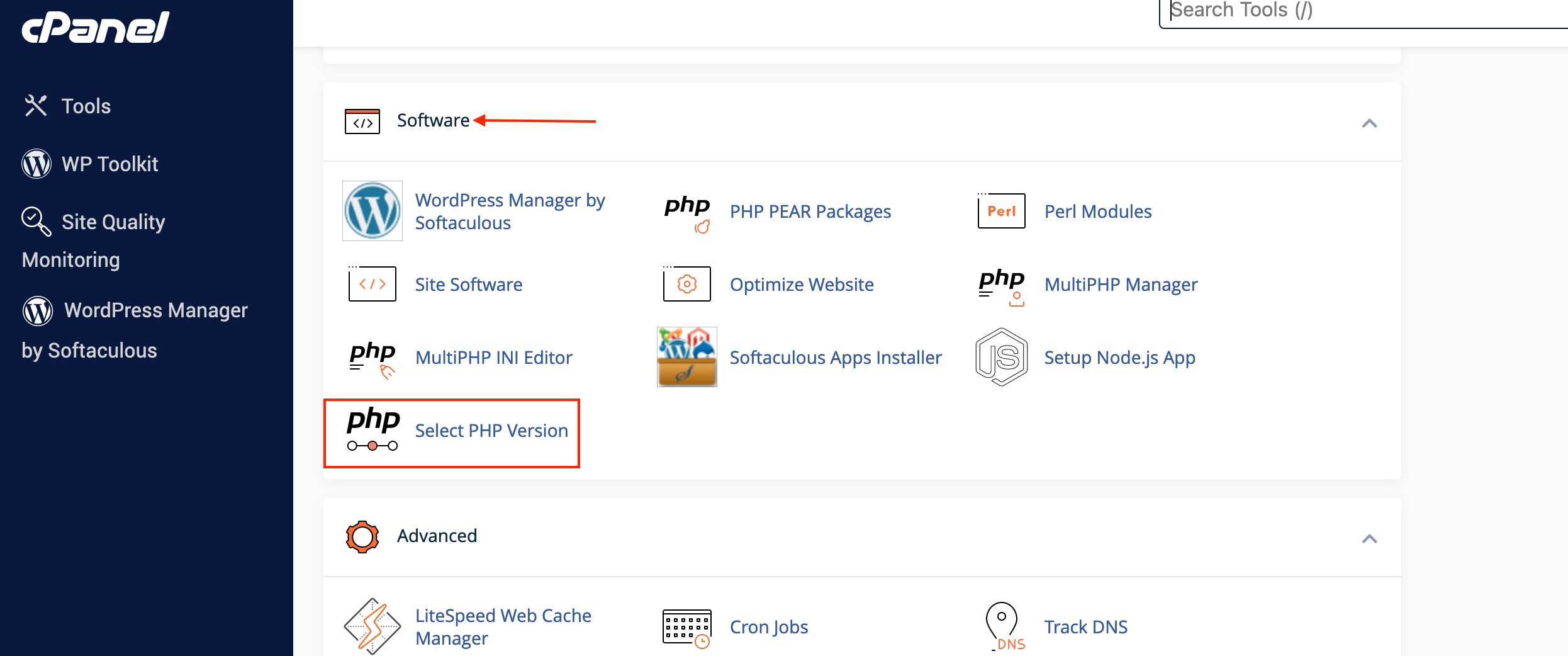
3. Look for the 'Options' tab in the PHP Selector section and click on it.
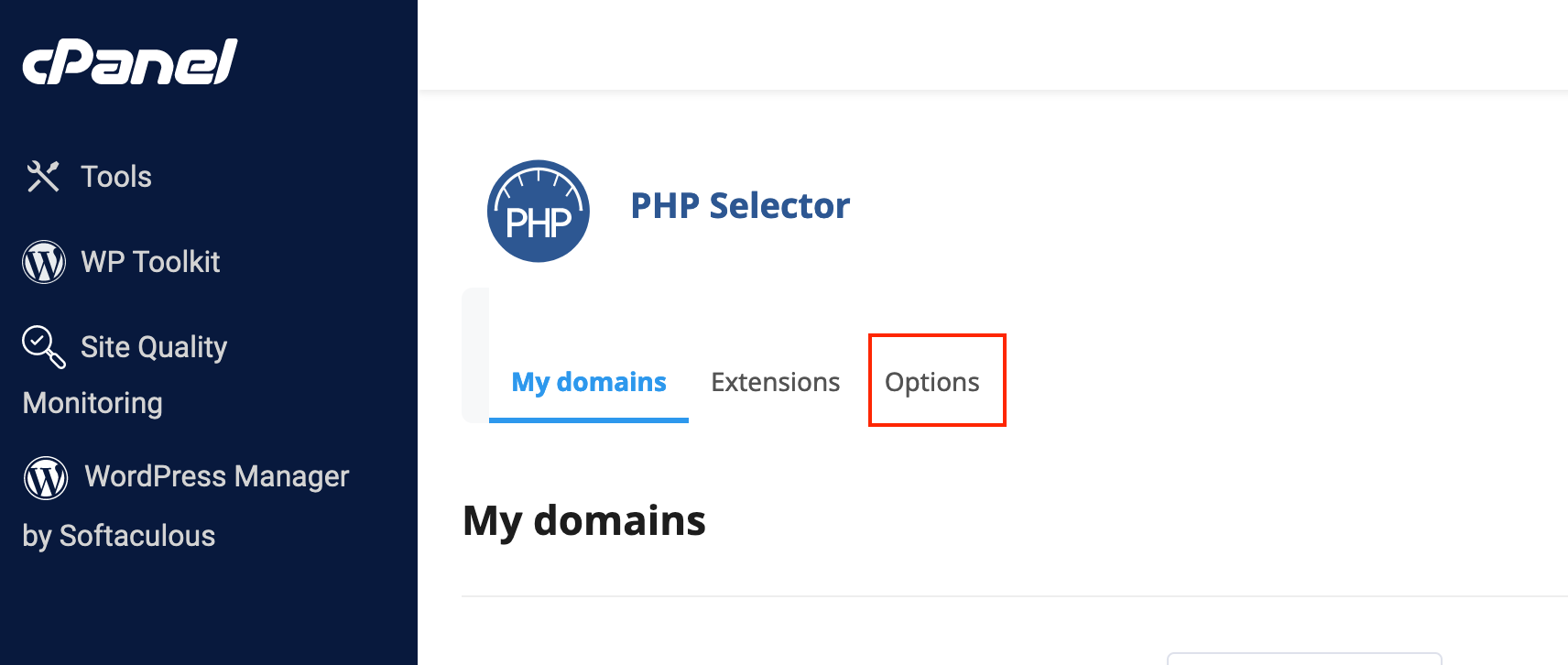
4. Scroll to find the ‘upload_max_filesize’ option and adjust the value as preferred. The limit is saved automatically.
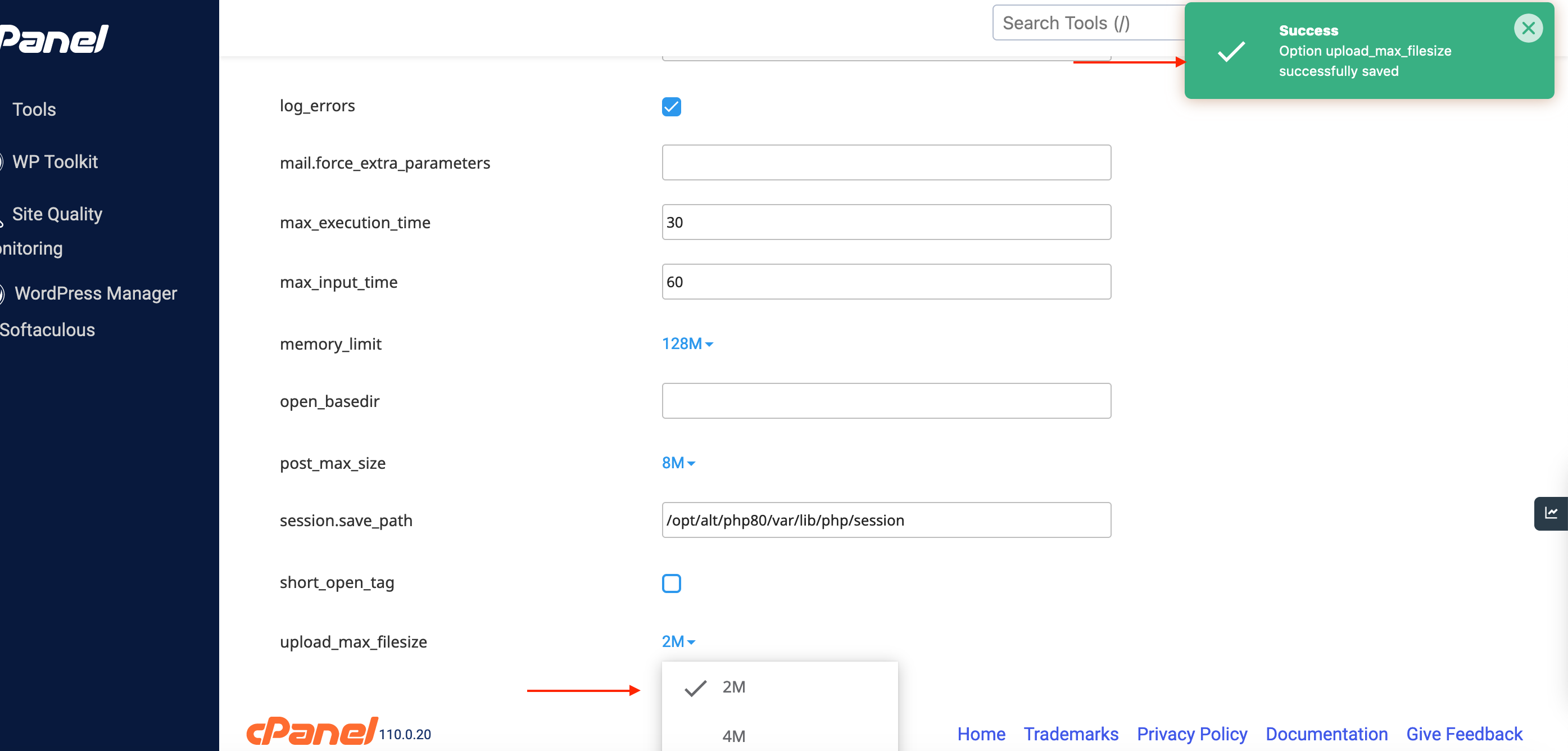
5. Navigate back to the cPanel home by clicking the cPanel logo or using the navigation links and search for MultiPHP INI Editor under the ‘Software’ section
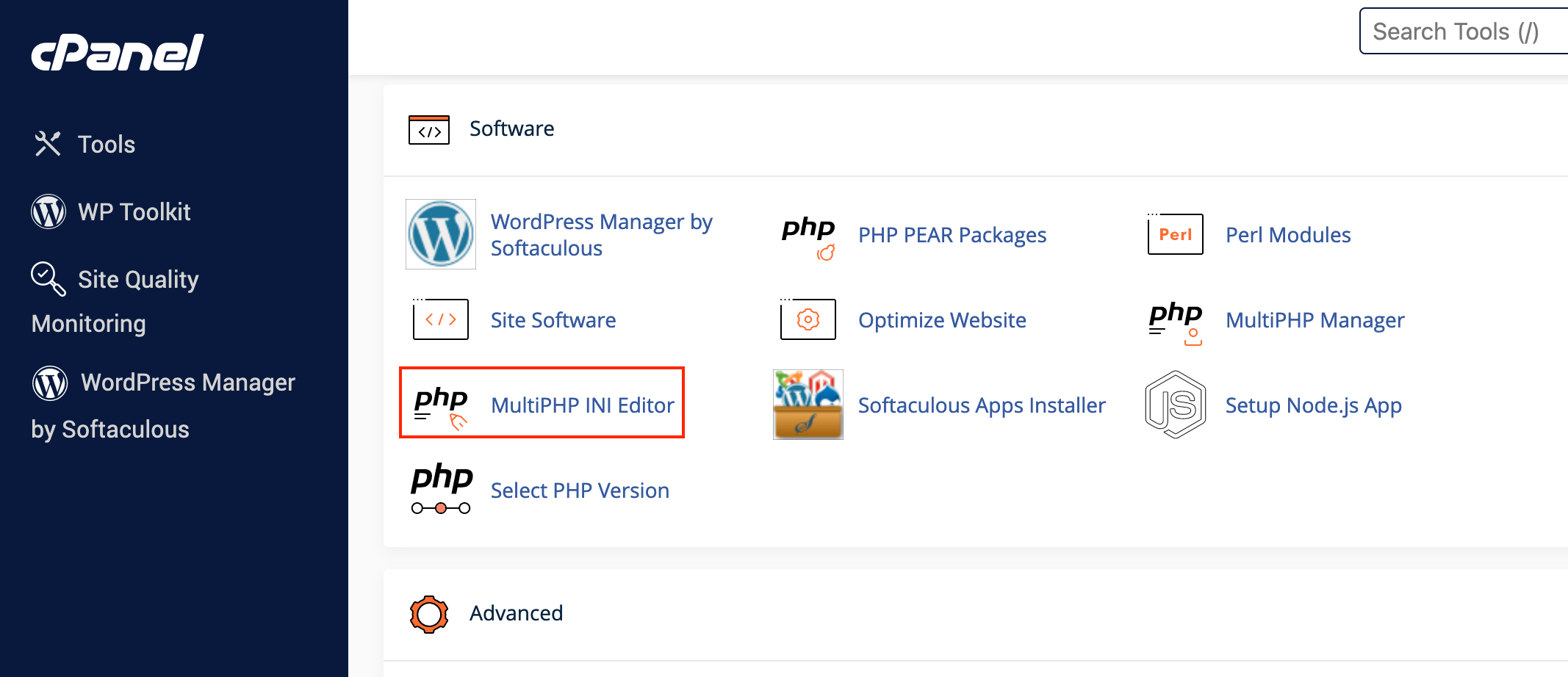
6. Click on the drop-down menu which shows ‘Select a location’ and select the appropriate domain name.
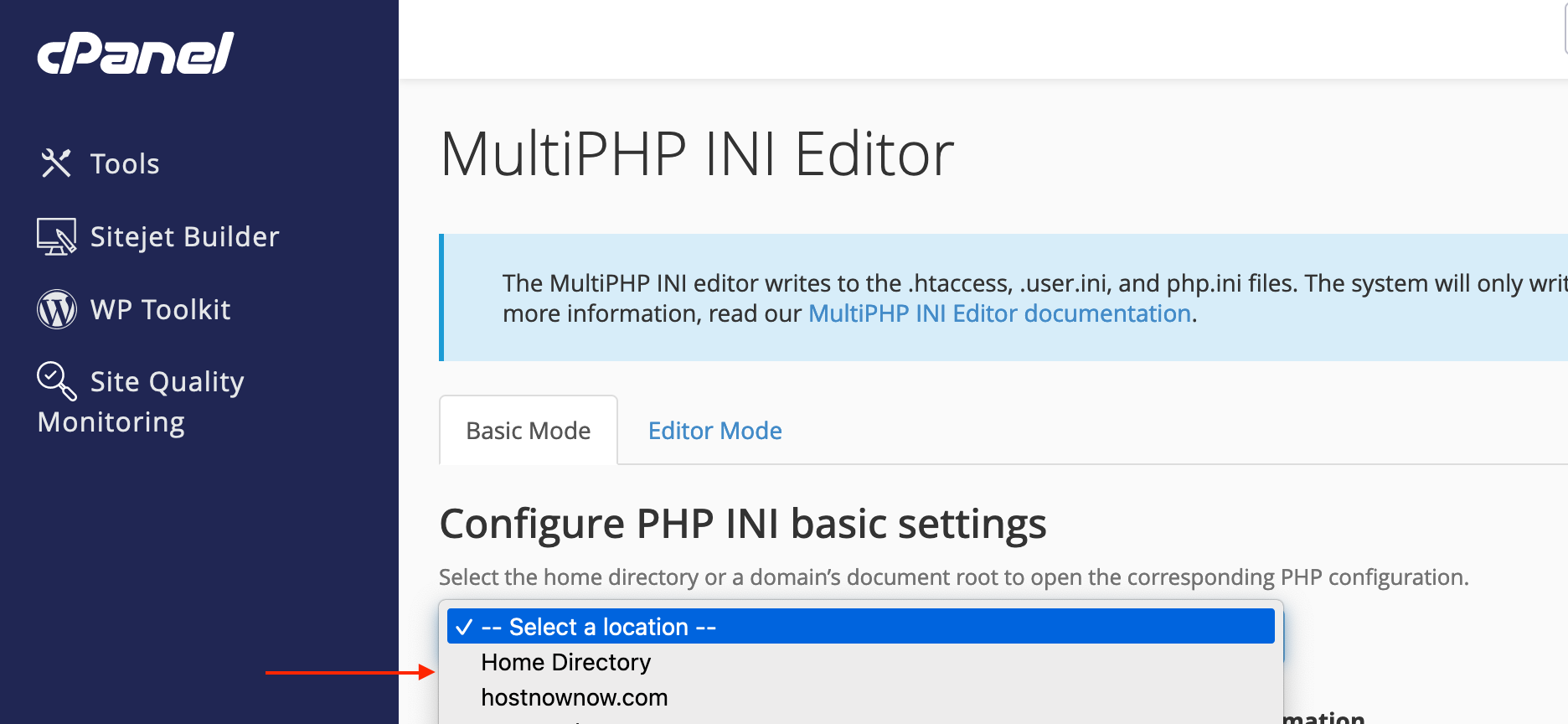
7. Input the limit as done previously and click ‘Apply’ to save changes
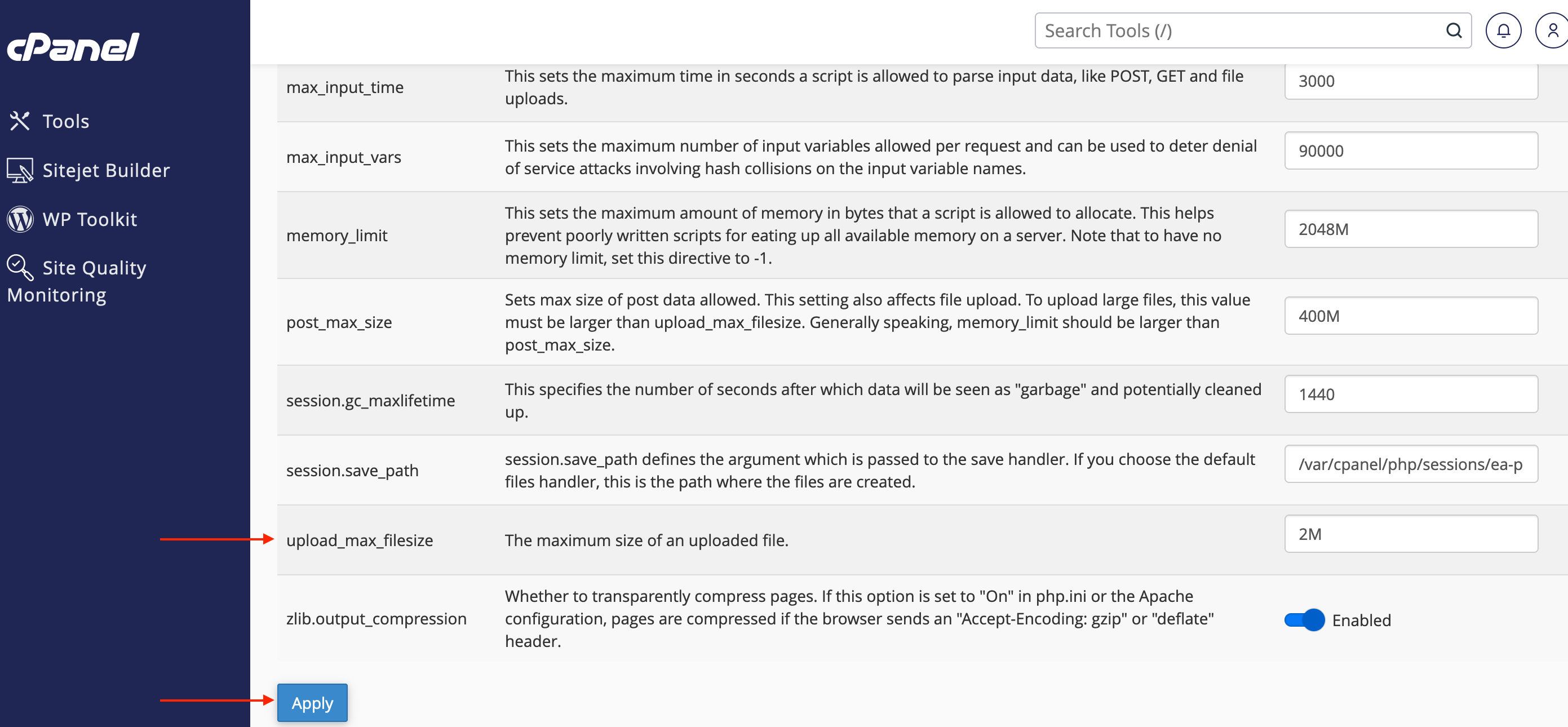
You can also adjust limits like ‘post_max_size’, ‘memory_limit’, ‘max_execution_time’, and ‘max_input_time’ using the above steps.
If you have any questions or concerns, please do not hesitate to contact our support team at [email protected]

