With cPanel you have the access to make some DNS changes from within your account.
First, what are DNS records and their functions?
DNS (Domain Name System) records are essential components of the internet that help map human-readable domain names to their corresponding IP addresses. When you enter a domain name in your web browser, DNS records are used to find the IP address associated with that domain, allowing your computer to connect to the correct web server to retrieve the website's content. Each domain name typically has a set of DNS records associated with it, which serve different functions. Here are some common types of DNS records and their functions:
MX record
The MX (mail exchange) records control where emails are received. They basically tell your server where to deliver your emails. Depending on your email host, MX records vary. Some may have multiple MX records, like Google Workspace. Usually, MX records are prioritized with a number of preferences that indicate which mail servers should be used when several are listed.
If your domain uses Hostnownow nameservers, your emails are automatically set up to use our servers.
CNAME record
Canonical name records, better known as CNAME records, serve as aliases for domain names of another canonical domain name. This record is used to indicate subdomains that might be listed under or associated with your current domain. The most common example is when you have both 'example.com' and 'www.example.com.'
A record
The A record, also known as Address records, is the other side to name servers. It points a domain or subdomain to a specific IP address (IPv4) on a server. This record controls which specific server will host an online presence, such as email, website, and online apps.
TXT record
Text or TXT records are custom records containing human- and machine-readable data. They are often used for verifying domain ownership (e.g., during domain verification with various services such as Google) or for adding SPF (Sender Policy Framework) and DKIM (DomainKeys Identified Mail) records for email authentication.
HOW TO UPDATE DNS RECORDS
1. Log in to cPanel
2. Look for the Domains section, then click Zone Editor.
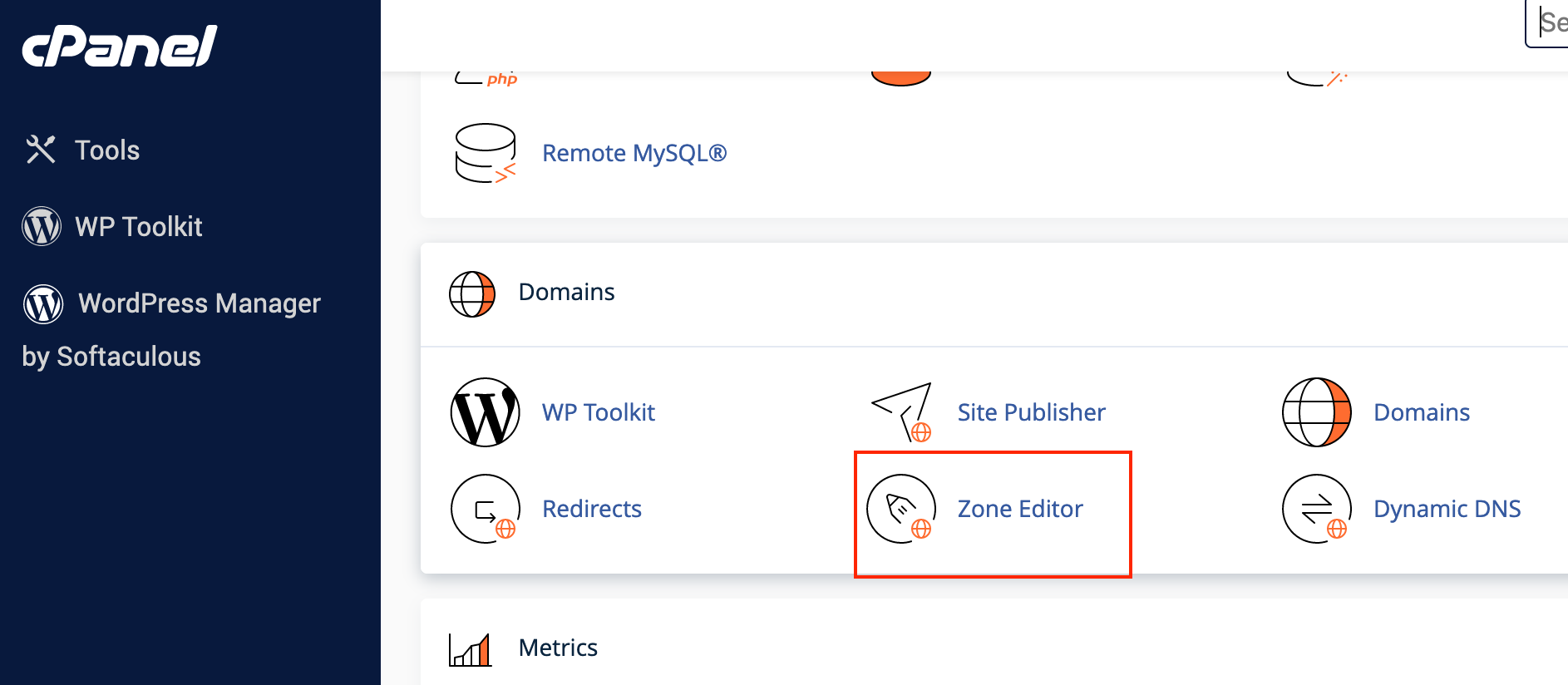
3. On the next page, locate the domain name you need to edit then click Manage to view the domain's complete set of DNS records.
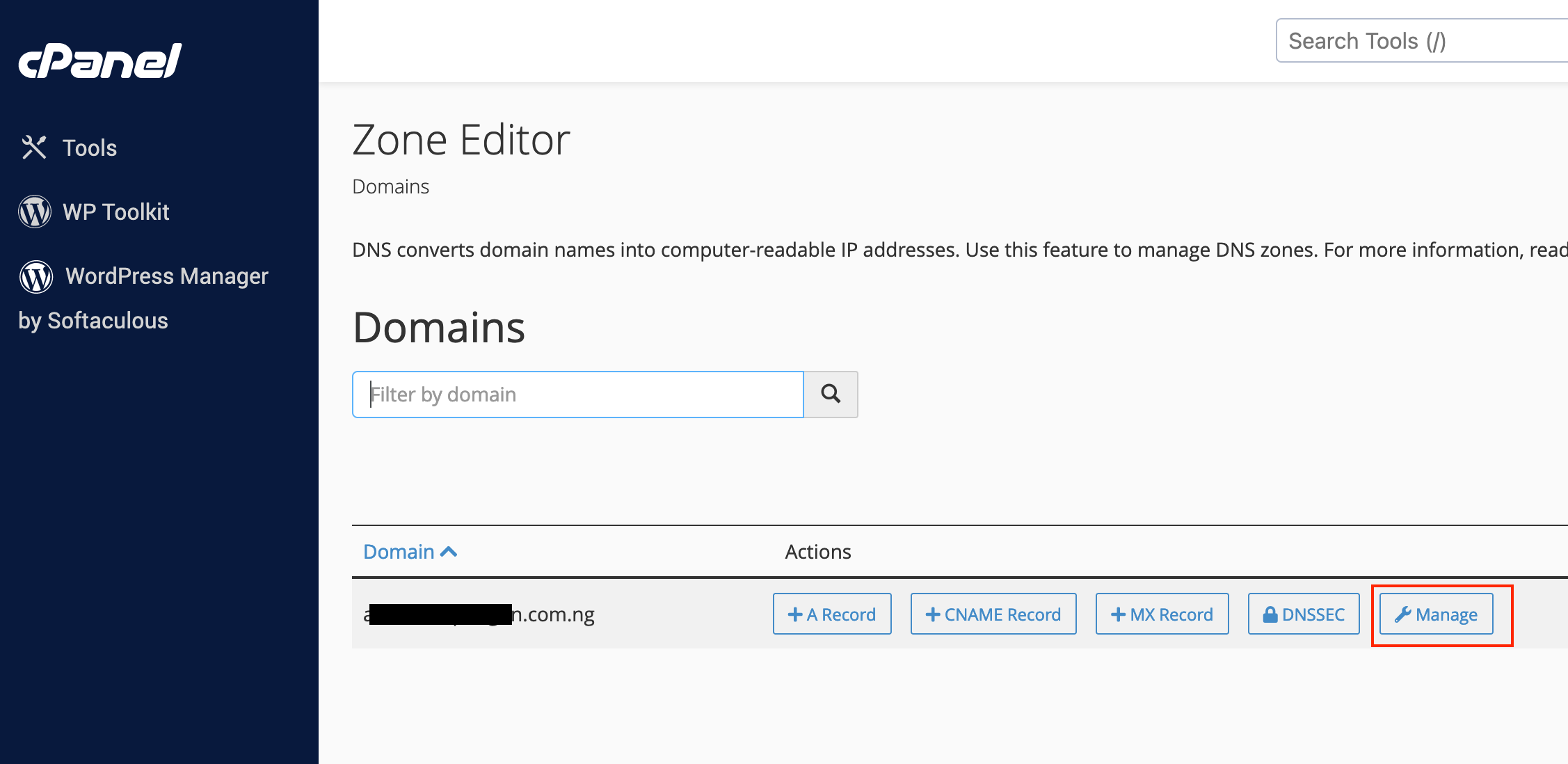
4. Click the +Add Record button located on the right side.

5. Select the DNS type, then enter the necessary details to complete it and click Save Record

If you have any questions or concerns, please do not hesitate to contact our support team at [email protected]

