Parked Domains, also called Alias Domains or Domain Alias, is an additional domain hosted on your account that is pointed to the same website as your primary domain name. For example, if you have a website with the domain name "example.com", you can register and park the domain name "example.net". In this case, when you visit "example.net", it will redirect to "example.com" while still displaying http://example.net/ in the browser web address
Parked domains are commonly used in these instances:
- There is more than one domain in your control panel that should lead to your primary domain.
- There are common misspellings in the domain name you registered.
- You registered your domain under many various Top-Level Domains (TLDs).
How to create a parked domain
The Jupiter theme has replaced the outdated Paper Lantern Theme in cPanel and brought several updates and improvements. One of these changes is the consolidation of the addon domain and parked domain options under the new "Domains" section. This makes it easier to manage your domains in one place. The process of adding a parked domain in the Jupiter theme of cPanel is straightforward and can be accomplished by following a few simple steps.
1. Log into cPanel
2. Locate the 'Domains' section and click on it
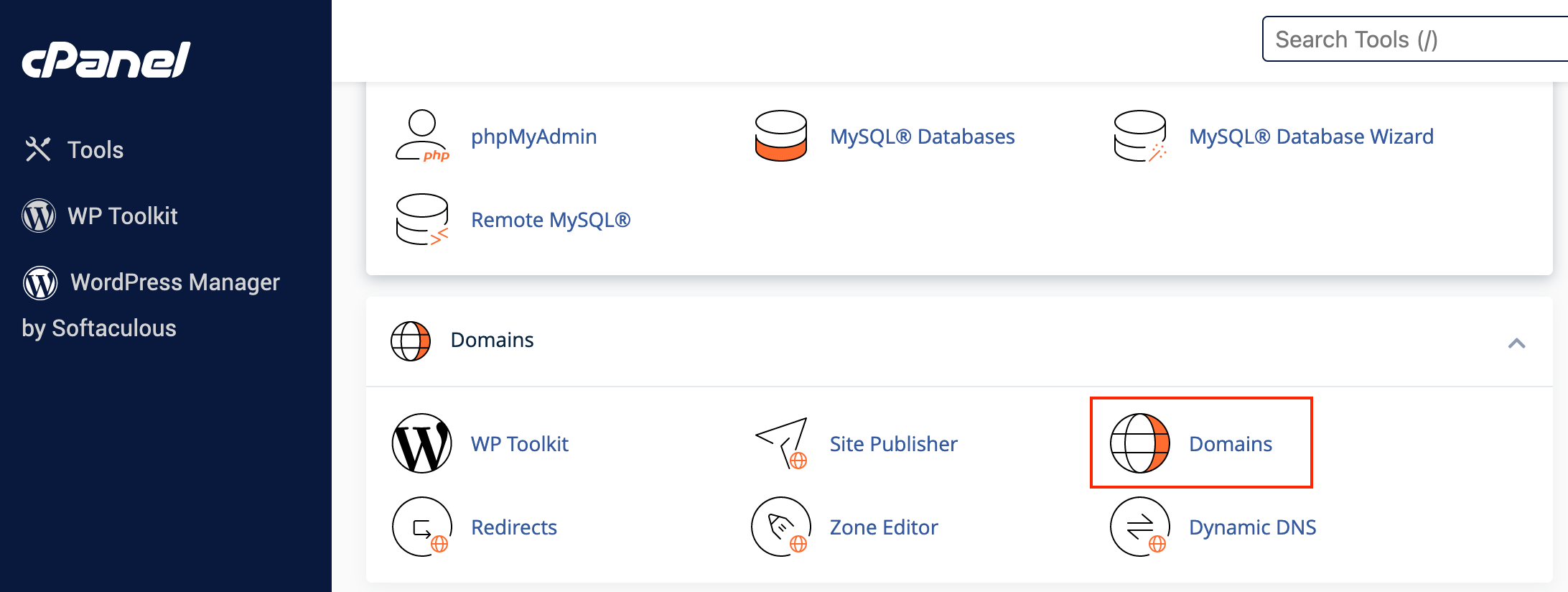
3. Click on the blue button stating 'Create A New Domain' at the right part of the screen
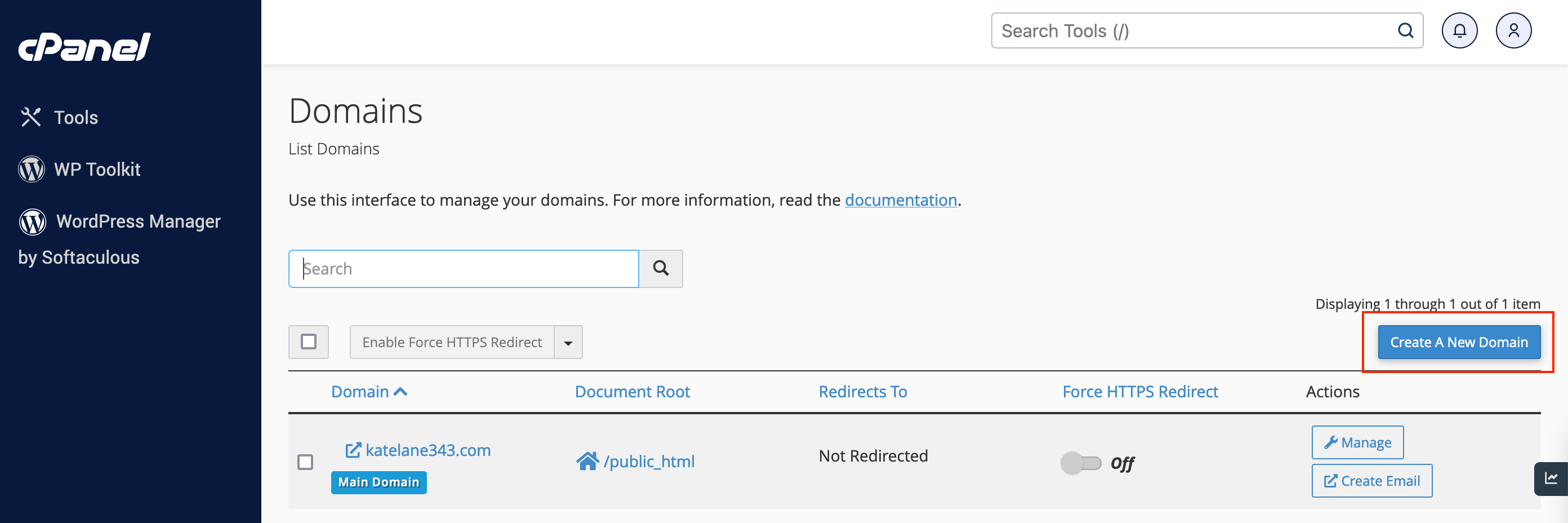
4. Enter the domain name you wish to use as an alias in the text box showing 'my.example.com'
5. Leave the box showing 'Share document root' selected to associate the alias domain with the primary domain's file location
6. Once you have completed these steps, click on the 'Submit' button to add the new alias/parked domain to your cPanel account
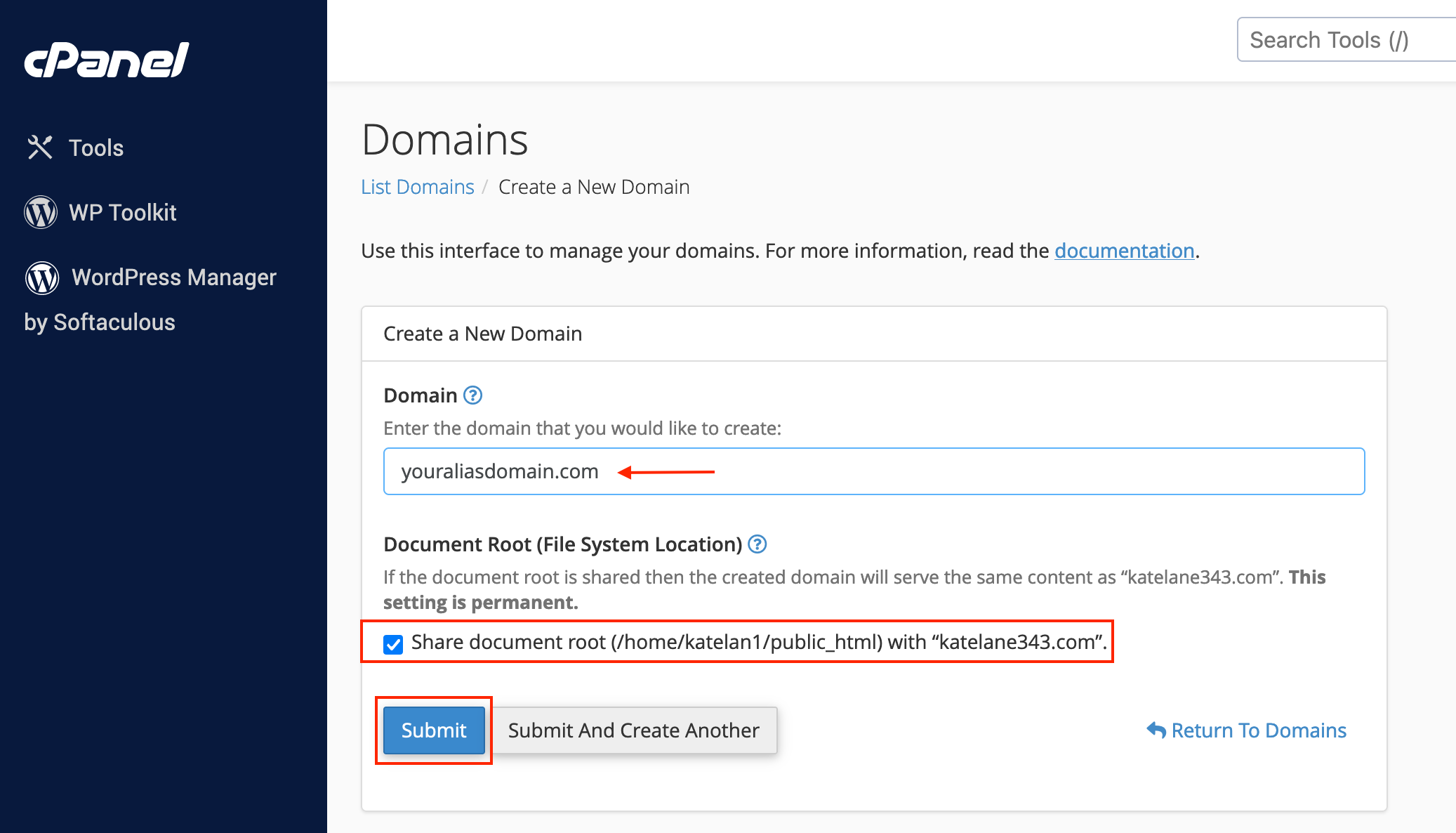
Congratulations! You have successfully created a parked domain in the Jupiter cPanel theme
How to remove a parked domain
To remove a parked domain from your account:
1. Follow steps (1) and step (2) from the above guide on 'How to create a parked domain'
2. Click on the 'Manage' option on the right-hand side of the parked domain
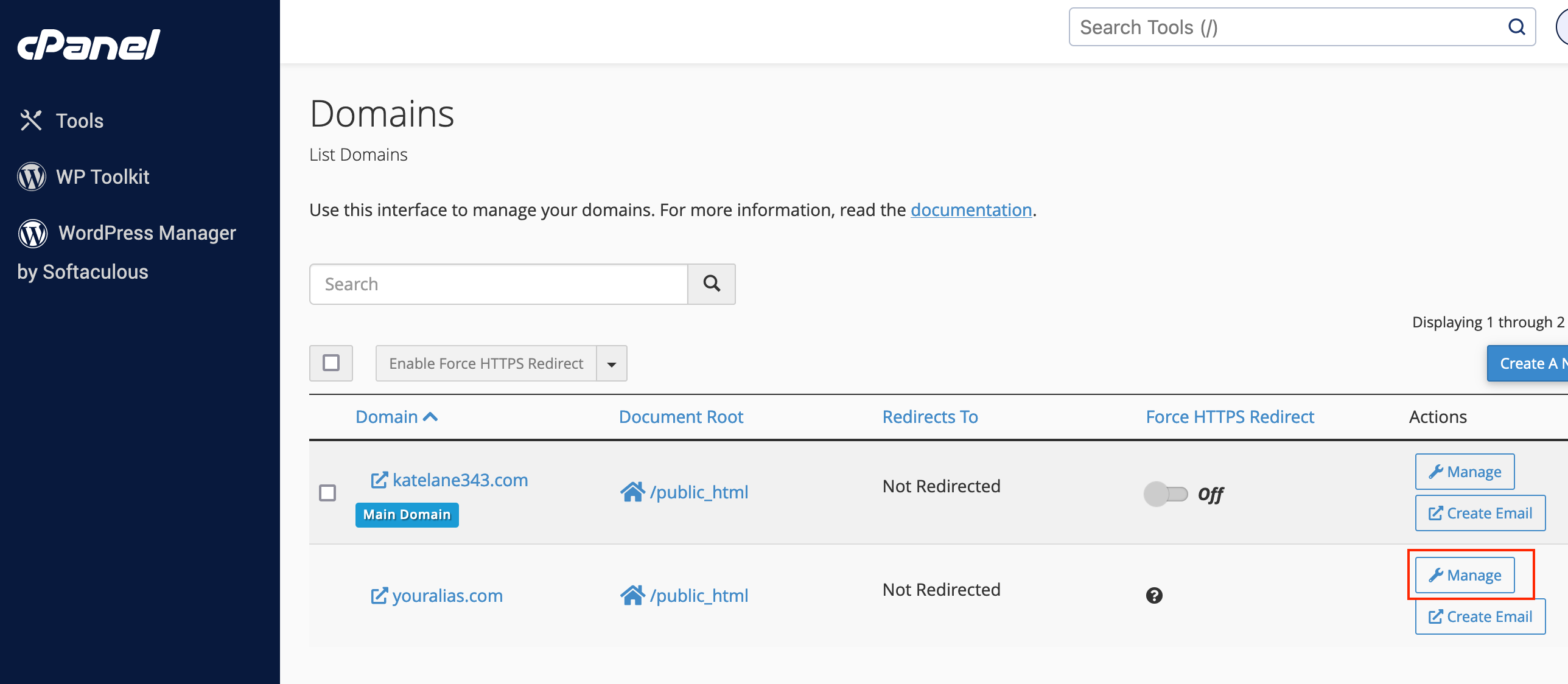
3. Scroll down on the page and click on 'Remove Domain' then confirm the parked domain's removal by selecting 'Yes, Remove This Domain'
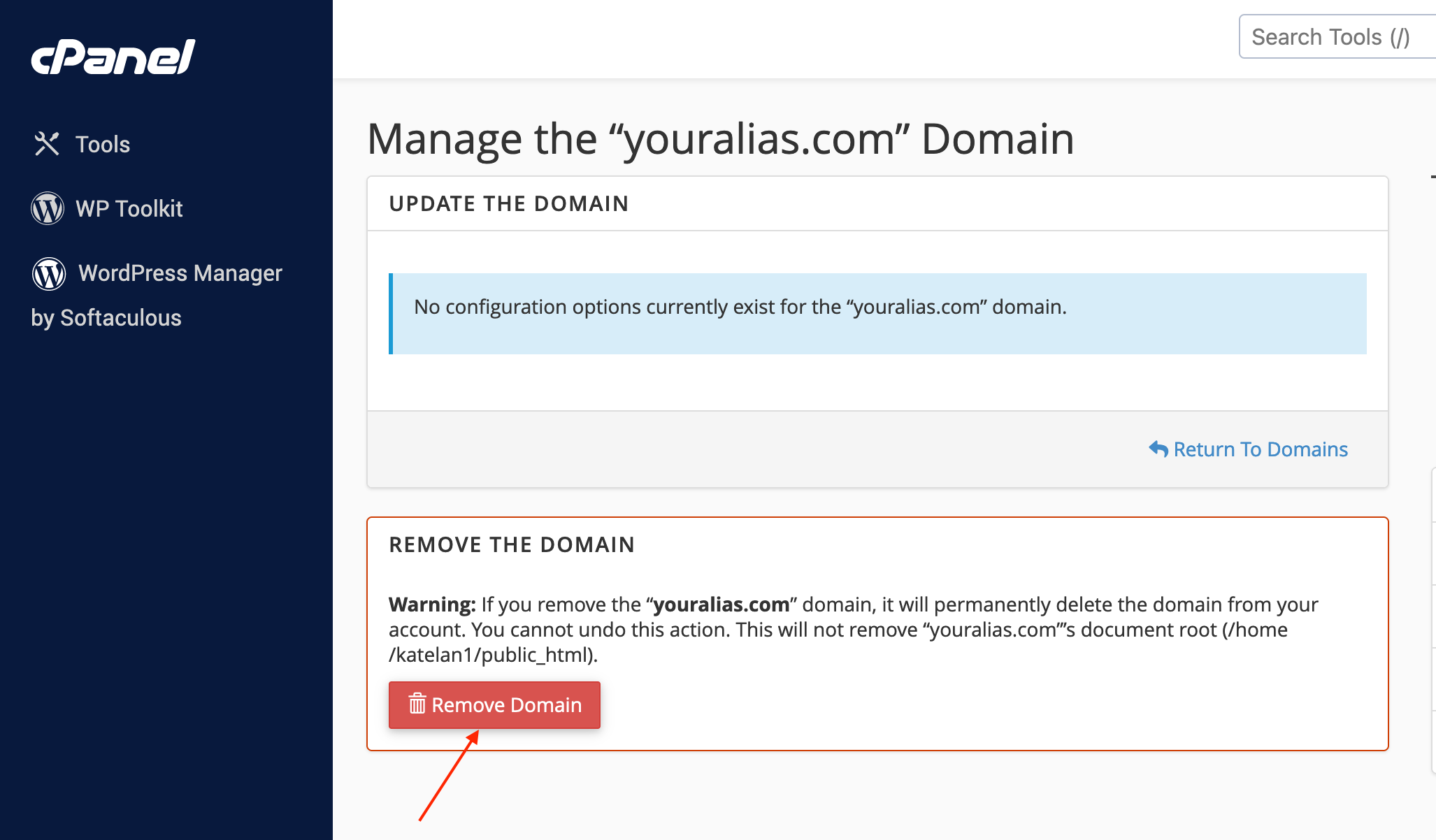
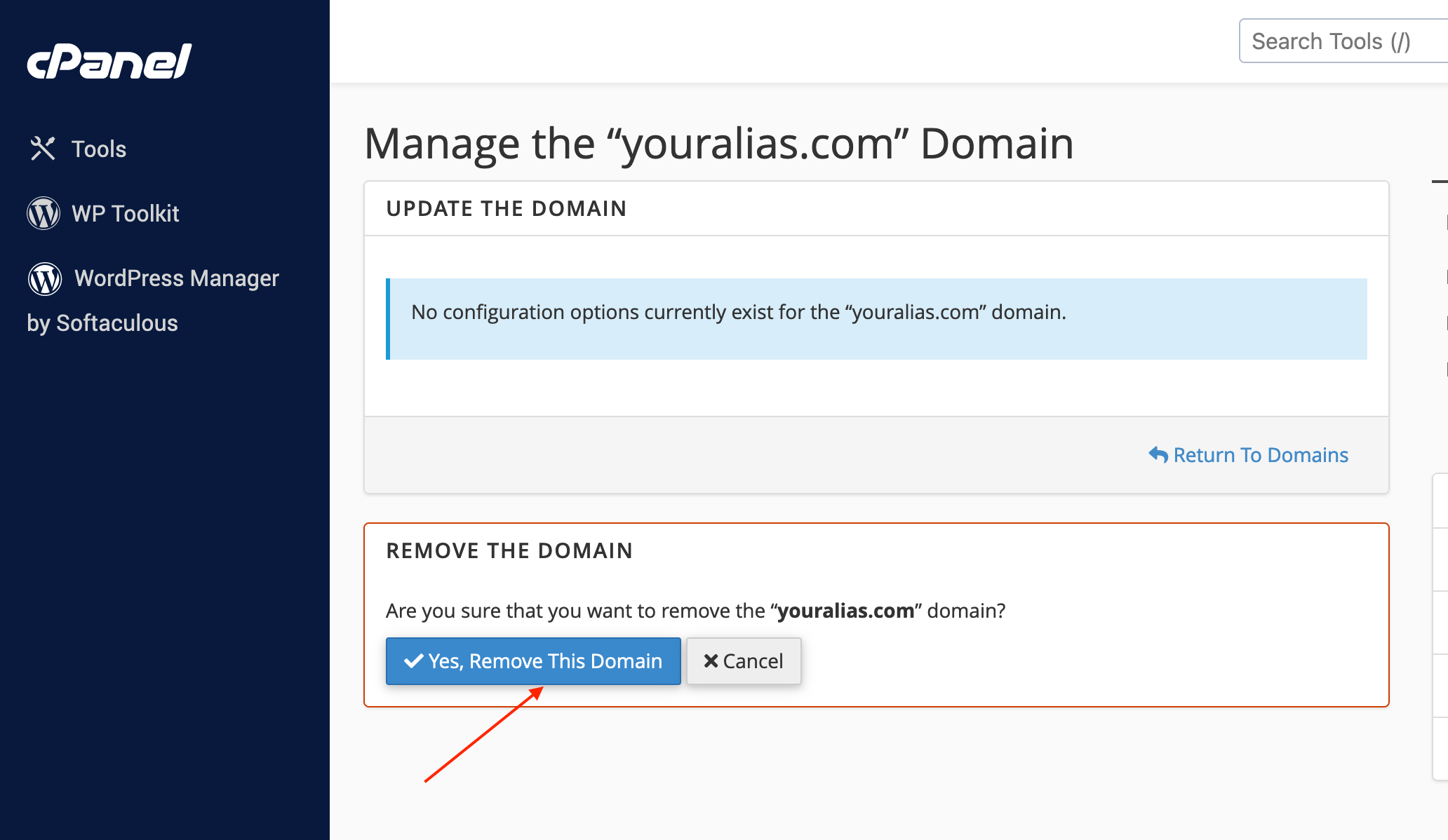
Congratulations! You have successfully removed a parked domain in the Jupiter cPanel theme
If you have any questions or concerns, please do not hesitate to contact our support team at [email protected]

