There may be times when you need to redirect traffic from one domain to another. For example, you may need to route all traffic from example.com to example.net. You can also redirect specific pages, such as example.com/info.html to example.net/anotherPage.html. This can easily be accomplished in your cPanel.
Alternatively, you can edit your .htaccess file directly if you want to custom-code the redirect rules.
Steps on how to redirect a domain
1. Log into your cPanel.
2. Click the Redirects link in the Domains section.
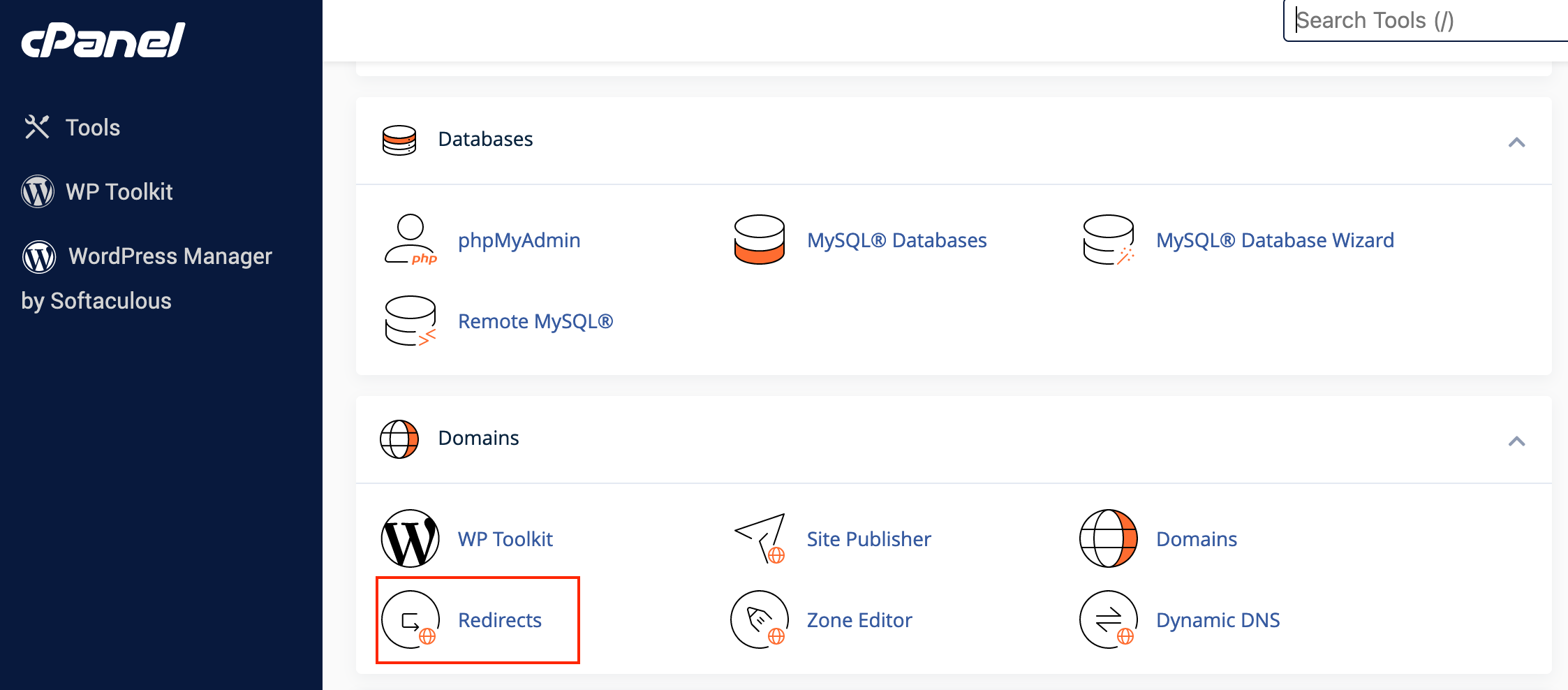
3. Fill in the blank fields as follows:
- Type – choose if you want to create a Permanent (301) or Temporary (302) redirect.
-
Permanent (301) Redirect: Use this when you want to permanently redirect visitors to another URL. It is ideal for when you have moved your website or a particular page permanently.
-
Temporary (302) Redirect: Choose this option when you want to temporarily redirect visitors. This could be useful if you are doing maintenance on your site or running a short-term promotional campaign.
- https?:”(www.)? – Select the domain you want to redirect from the list of your domains.
“/” – this option allows you to set a specific directory of the domain to be redirected only. If you want to redirect a specific file (such as info.html) enter it in the blank forward slash '/' field.
Note: “/” means the root directory of a domain and will result in redirecting the whole page. Or simply, leaving it just “/” works as full website redirection.
- Redirect to – enter the address where you want your visitors to be redirected. Ensure you type in the complete and accurate URL to avoid any errors.
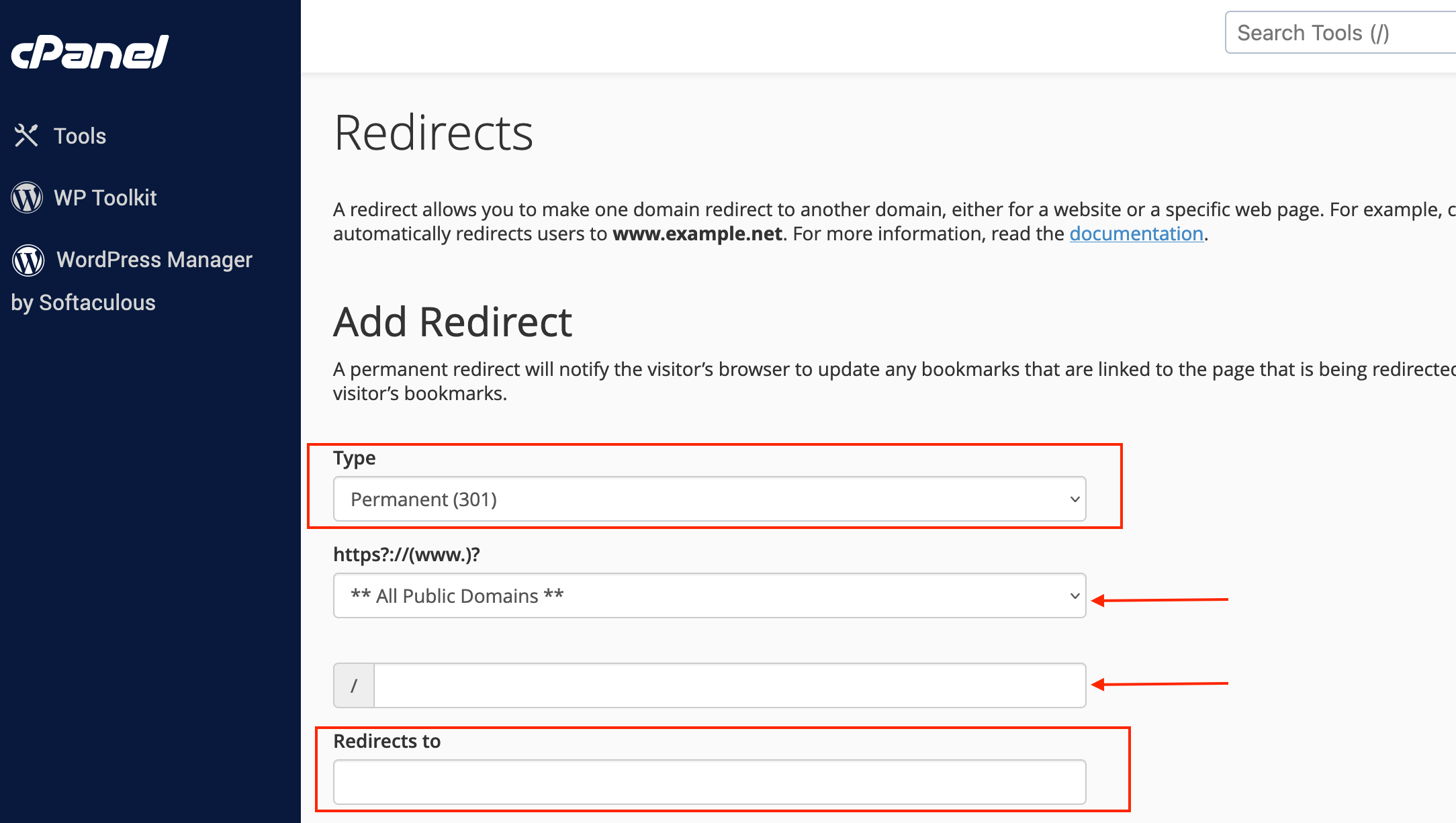
4. Choose "www" Redirection
You have the option to select "Only redirect with www" or "Redirect with or without www" The former will only redirect visitors who type "www.yourdomain.com" while the latter will redirect both "yourdomain.com" and "www.yourdomain.com"
5. Wild Card Redirection (Optional)
In most cases, you can leave this option unchecked. Enabling "Wild Card Redirect" will redirect all files within the same directory to the same file in the destination directory. If you are unsure, it is better to keep this unchecked.
6. After double-checking all the details, click the "Add" button to create the redirect. You'll receive a confirmation message once the redirect has been successfully set up.
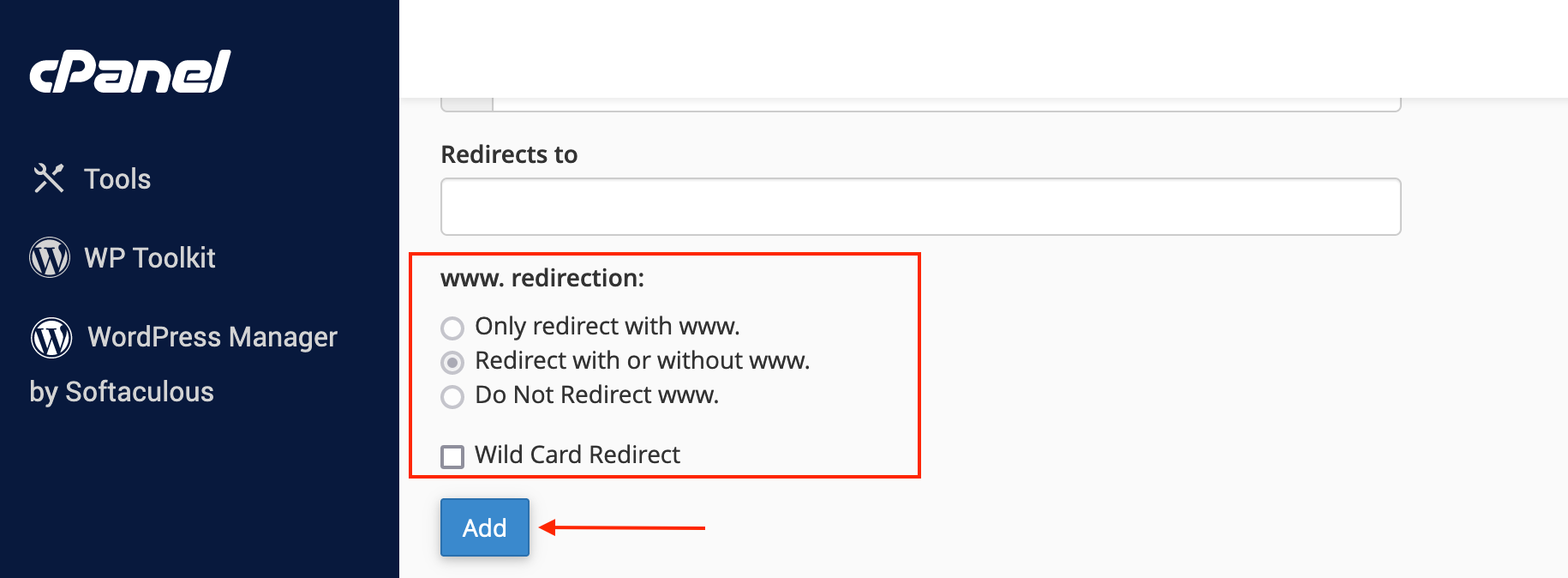
That's it! Your domain is now redirected in cPanel, and visitors will be automatically sent to the specified destination URL.
If you have any questions or concerns, please do not hesitate to contact our support team at [email protected]

