To generate a full backup in cPanel
1. Log in to cPanel
2. In the Files section, click on the Backups icon.
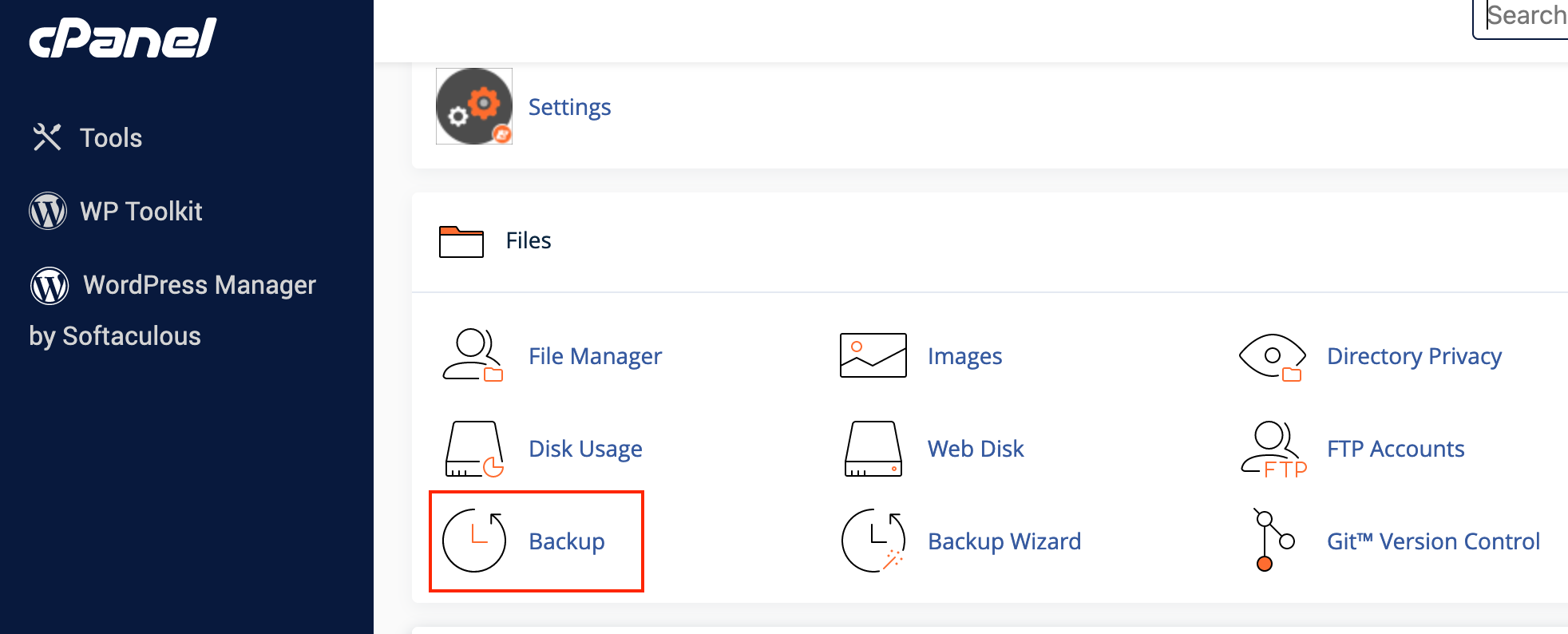
3. Under Full Backup, click Download a Full Account Backup.
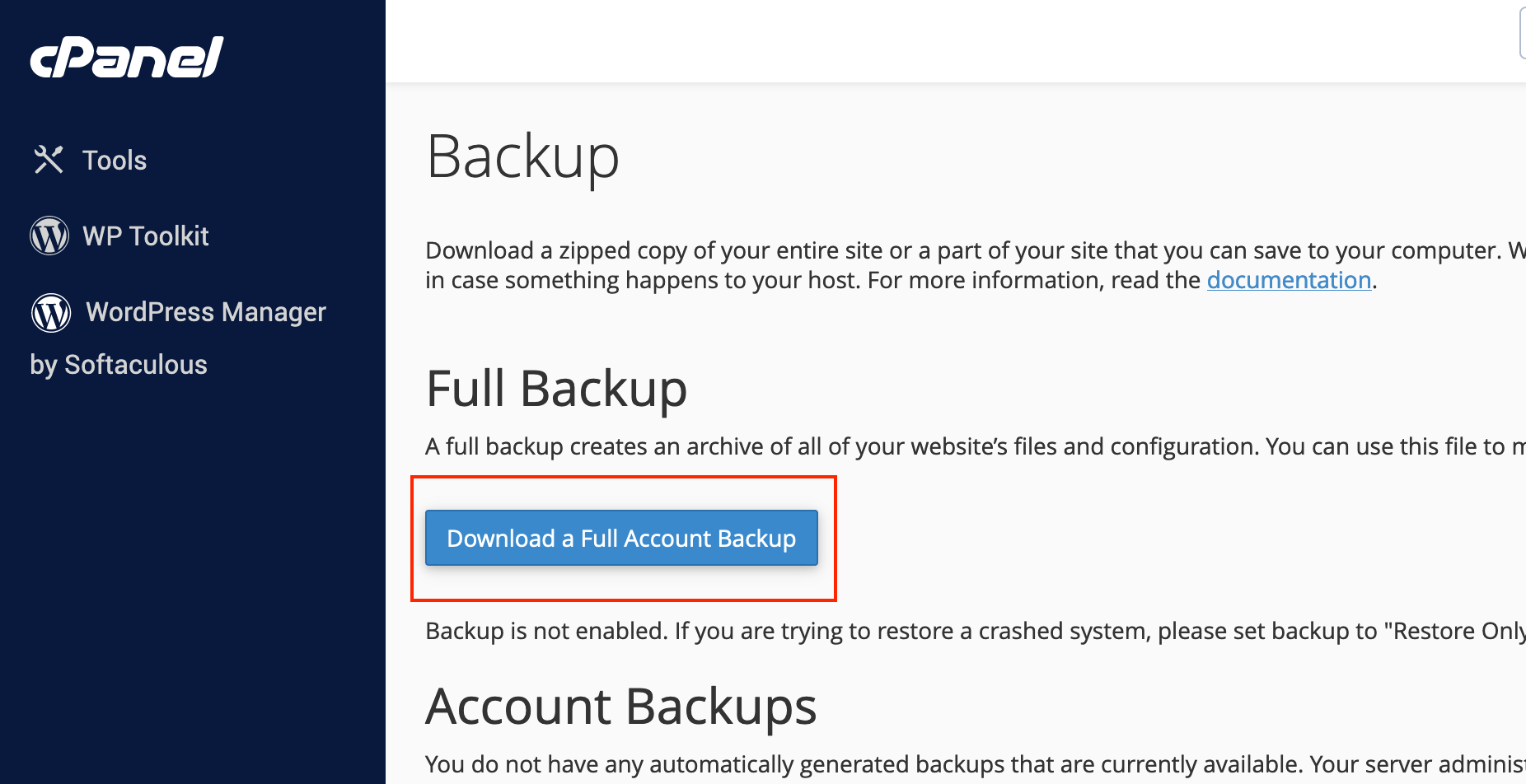
4. On the next page, select the Home Directory option from the Backup Destination dropdown menu and enter the email address where you want to receive notification once the backup is complete.
If you do not want to receive any notification select the 'Do not send email notification of backup completion' radio button
Once done, click Generate Backup.
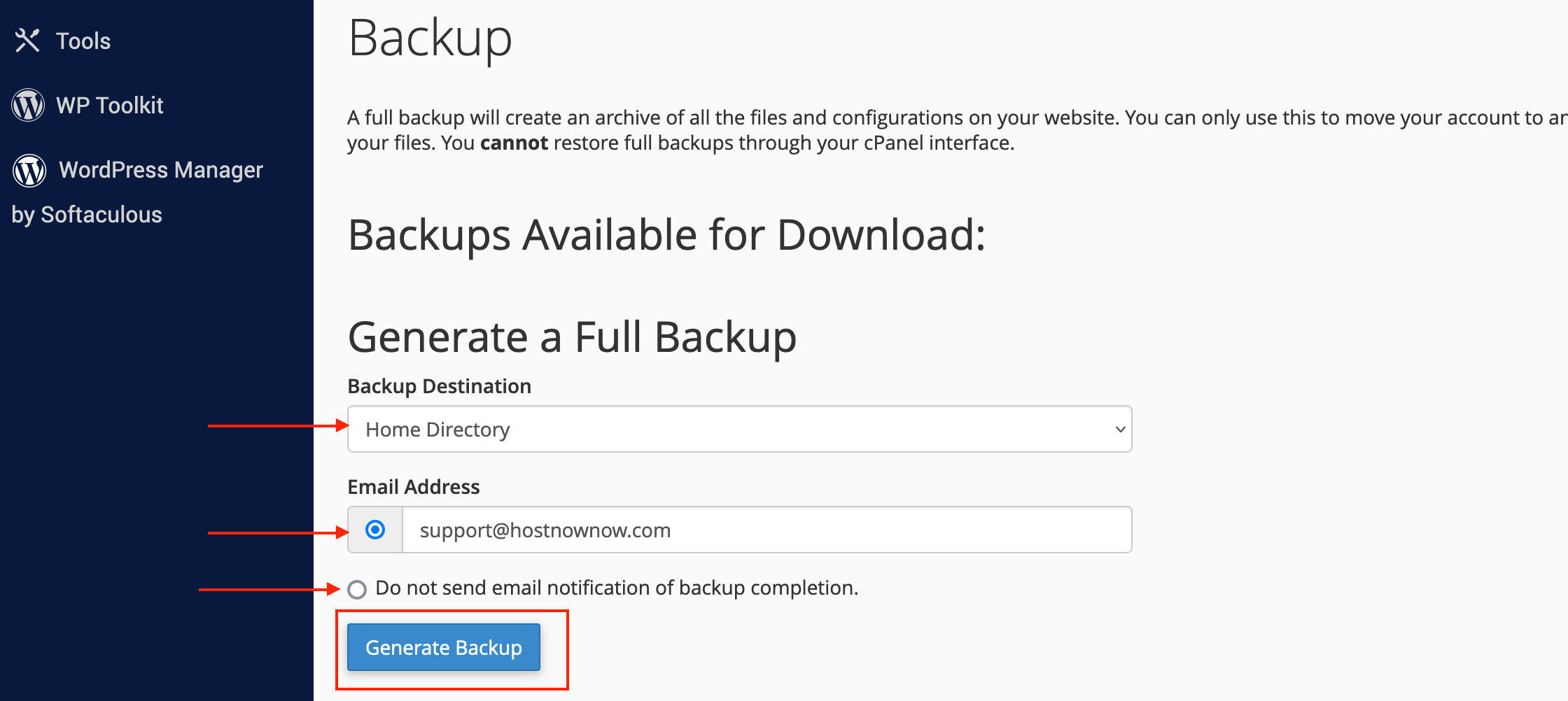
5. You will see the progress of the backup. Click Go Back
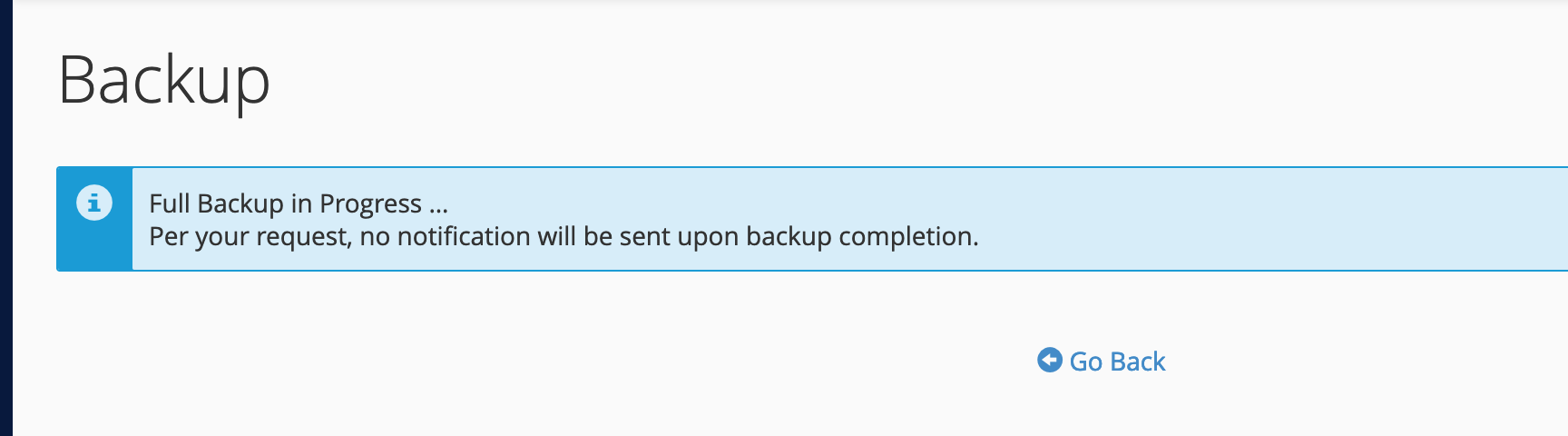
6. Once the backup generation is complete, the tar.gz file is placed within your home directory in your File Manager where you can download it.
Alternatively, reload the 'Backup' page, click Download a Full Account Backup and you can view the backups available for download
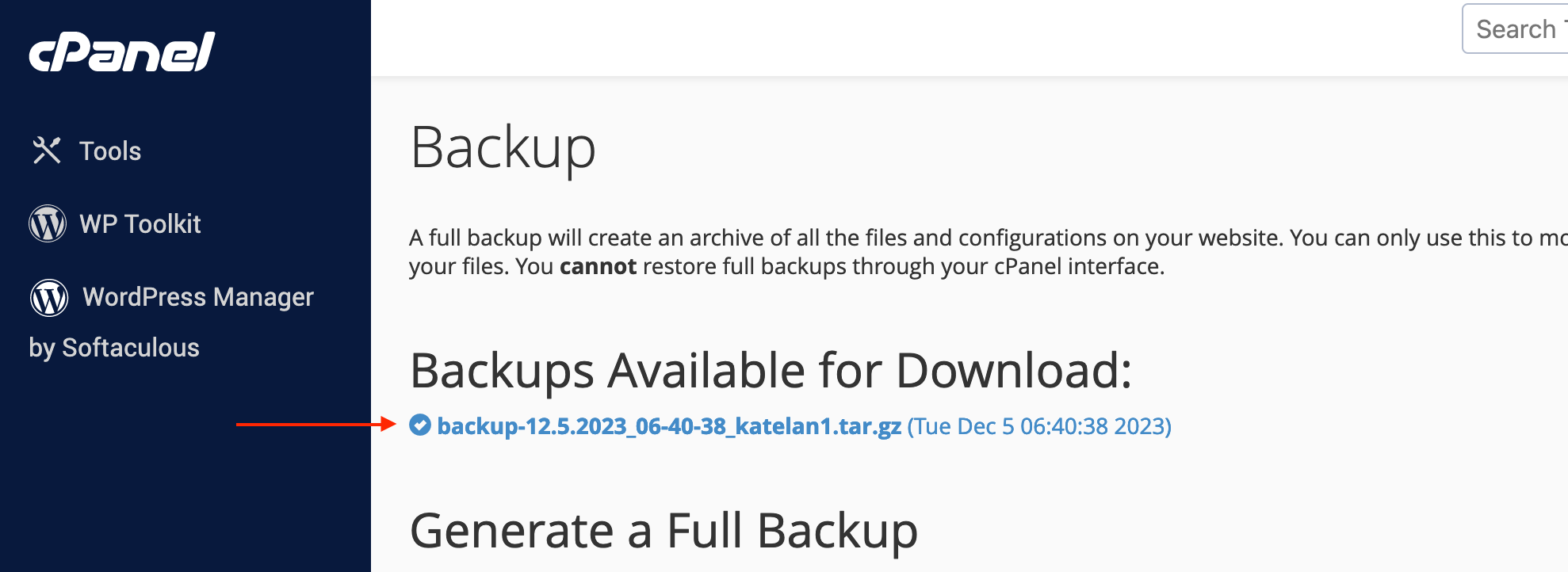
If you have any questions or concerns, please do not hesitate to contact our support team at [email protected]

