Would you like to report a problem or maybe request support/assistance? Do you urgently need answers to certain questions? Tickets are a great way of communicating with us.
The ticket channel helps us to deliver updates to you per time until your query is resolved.
See the steps below on how to open tickets without stress.
1. Log in to your client area HERE
2. Once logged in, click on 'Open Ticket' on the top part of the screen.

3. Select the appropriate department related to your query.
Note: You must select the right department to avoid delays in resolving your query.
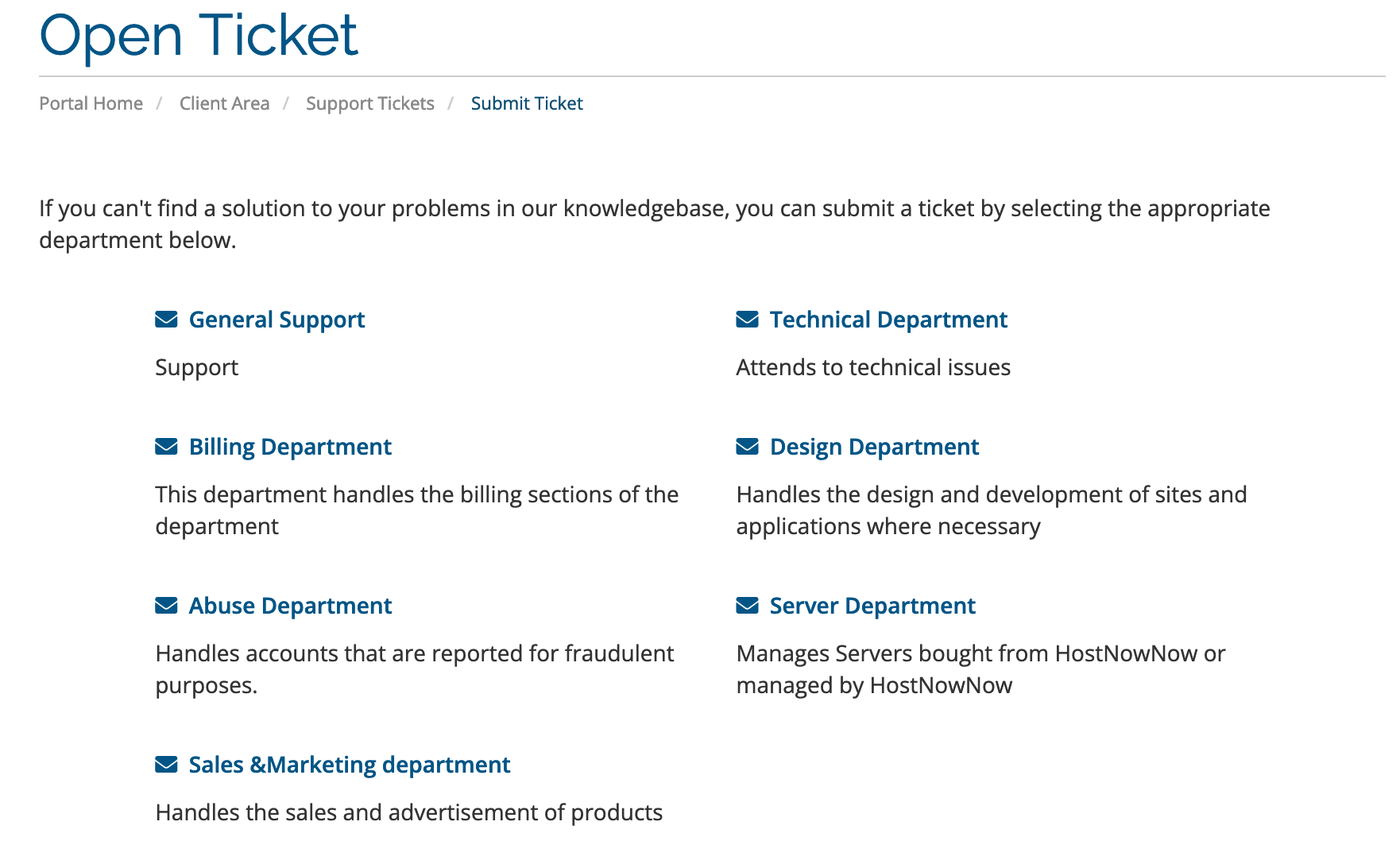
4. After selecting the appropriate department, you are automatically redirected to another page requesting the relevant details. Fill them as appropriate.
If you also intend to send files or images related to your issue, do this under ''Attachments'' (Allowed File Extensions: .jpg, .gif, .jpeg, .png, .zip, .pdf)
5. Click on the ''Submit'' button and a confirmation e-mail with the ticket number and details will be to your registered email address.
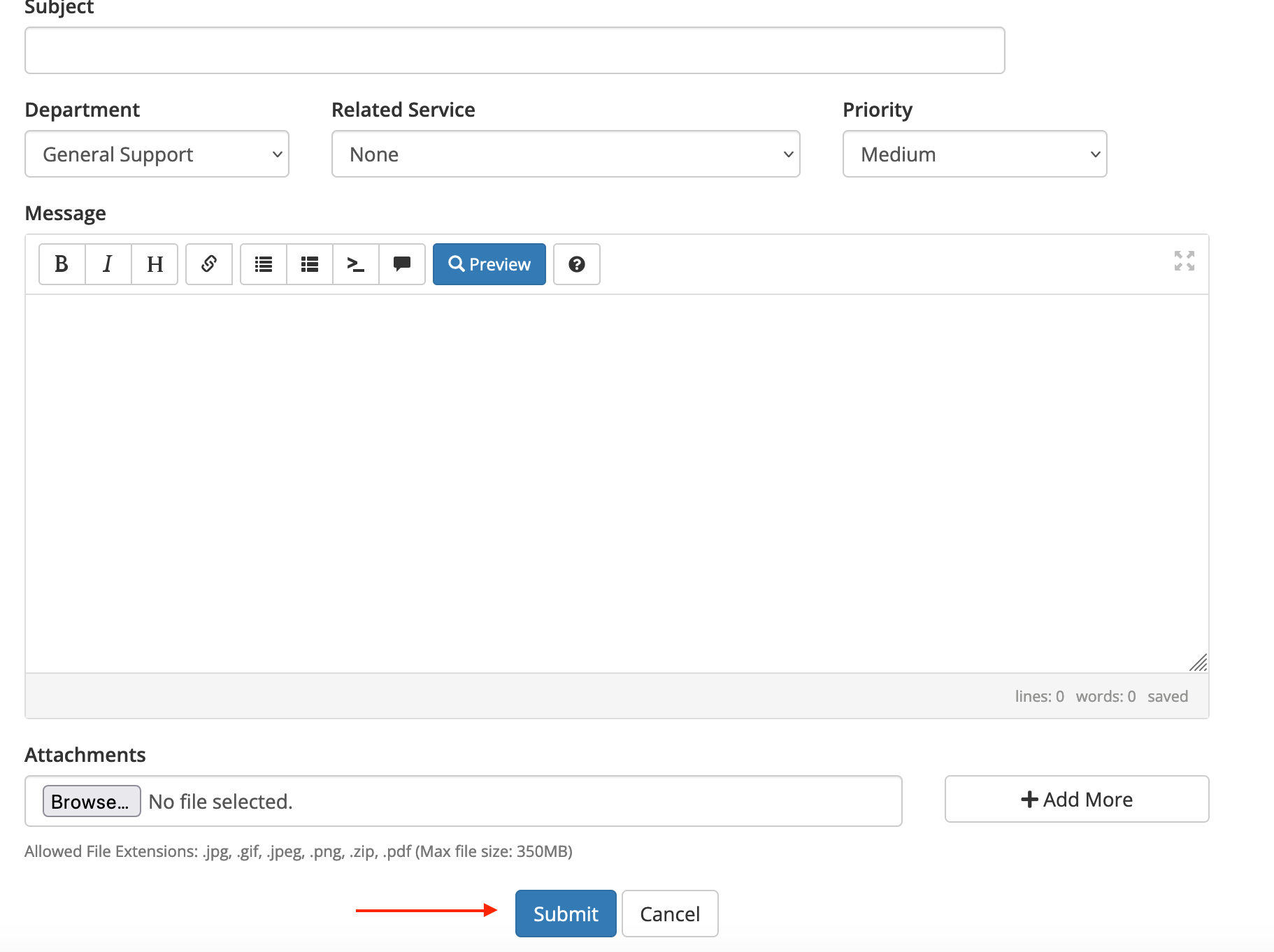
6. To view your support ticket requests and check their status, click on 'Support' on the top part of the screen. Then select 'Tickets'
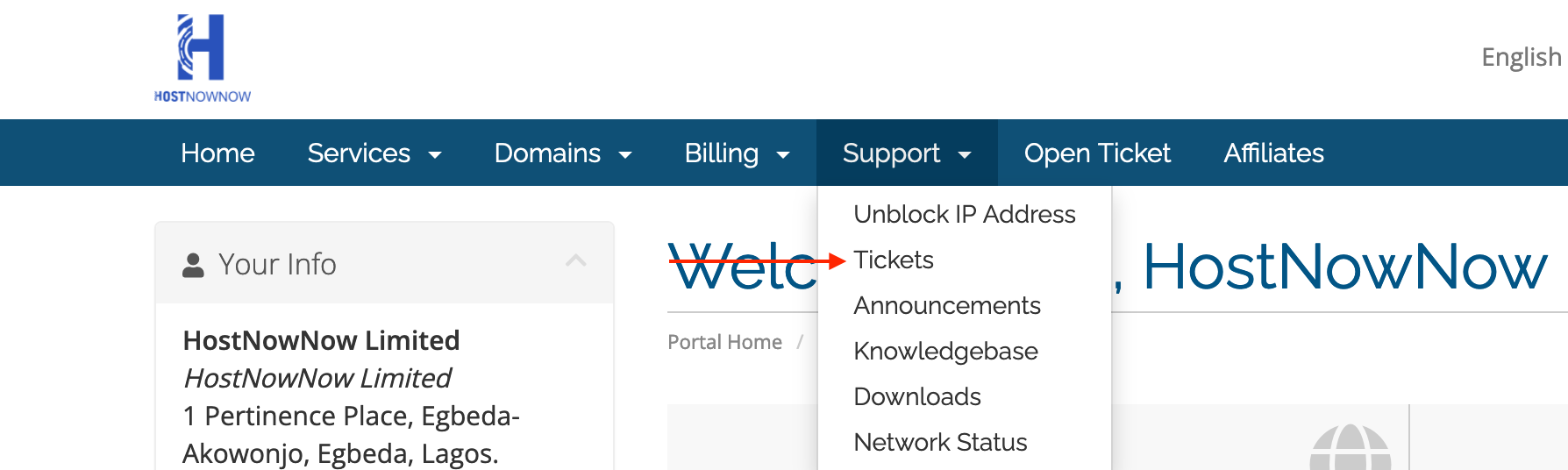
You can also send emails to [email protected] using your registered email address for assistance.

