To create, edit, delete, rename, download a file in cPanel, follow these steps:
1. Log in to cPanel: Access your cPanel account using the URL "domain name/cpanel". Enter your username and password to log in.
2. Look for the Files section, then click File Manager.
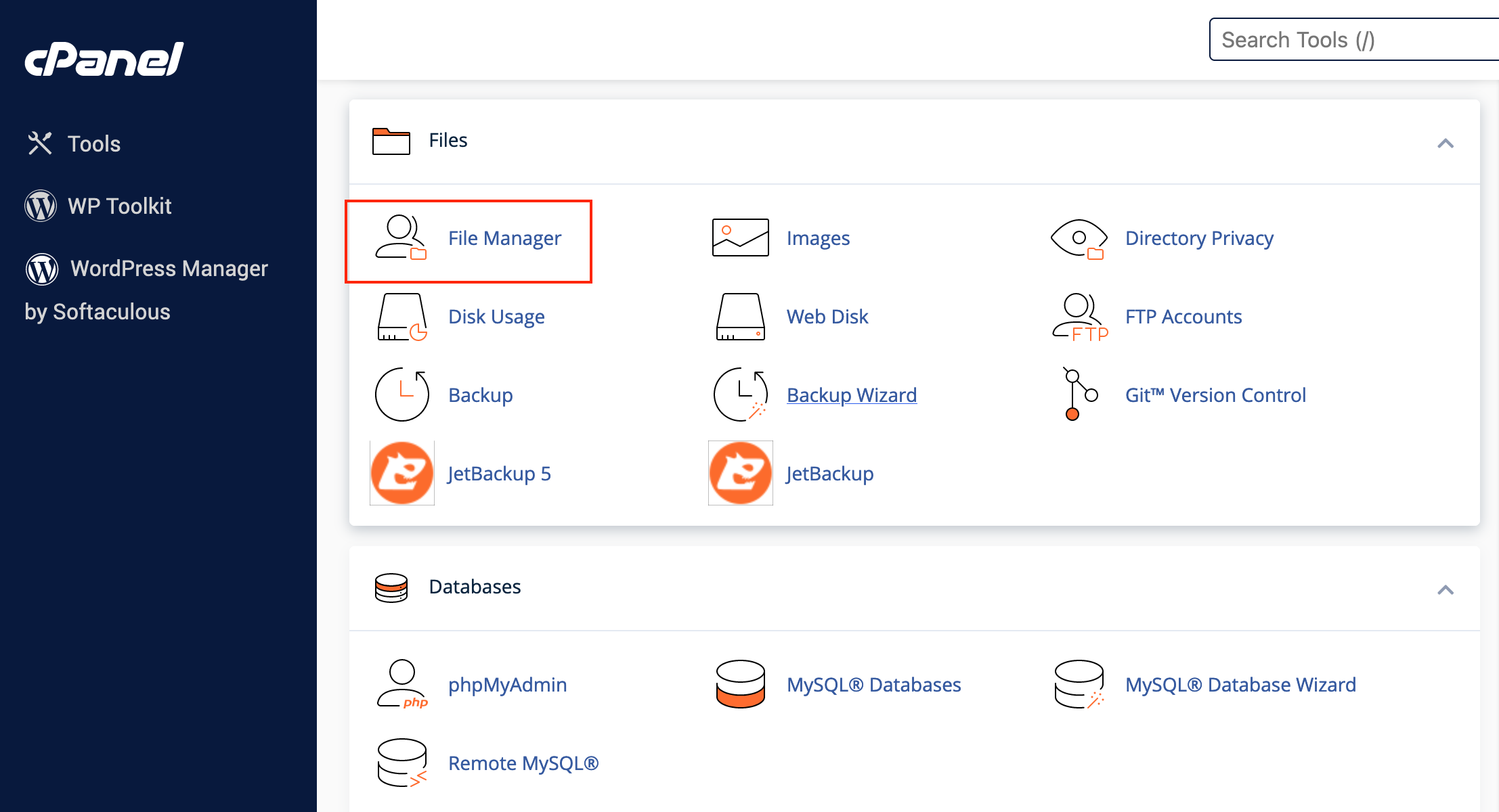
3. In the File Manager, you will see a list of directories and files.
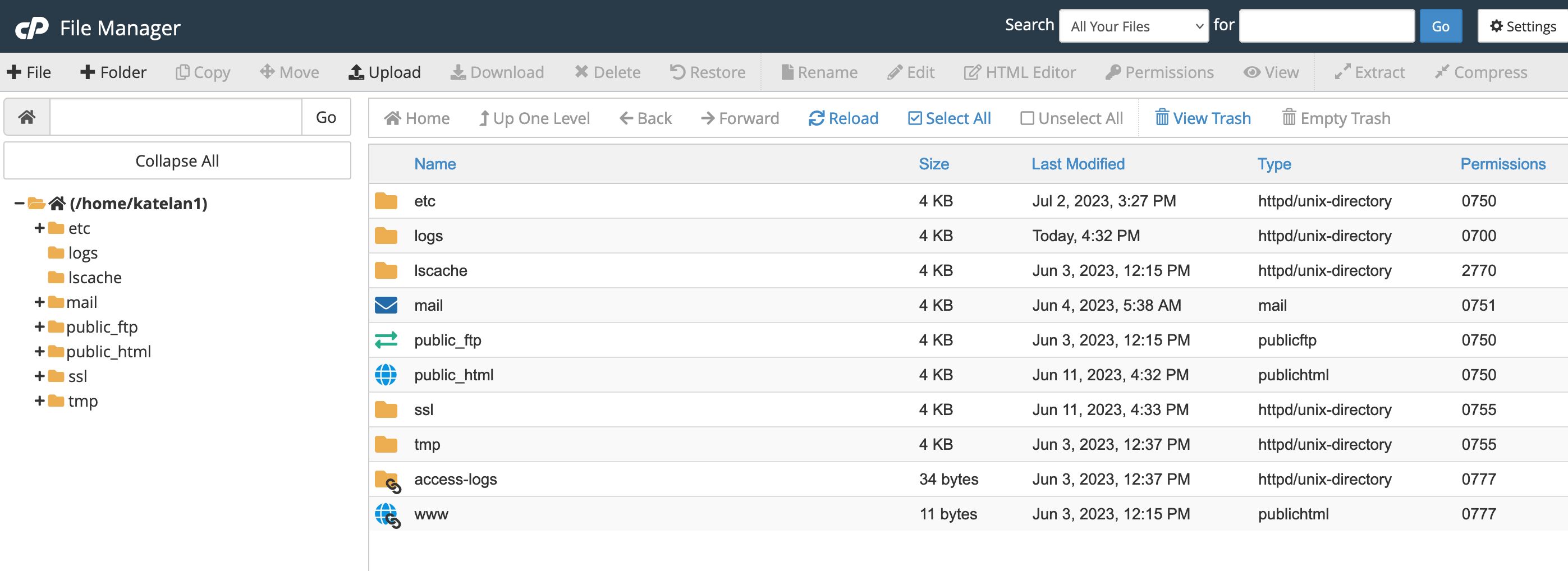
- Click Settings in the upper right corner.
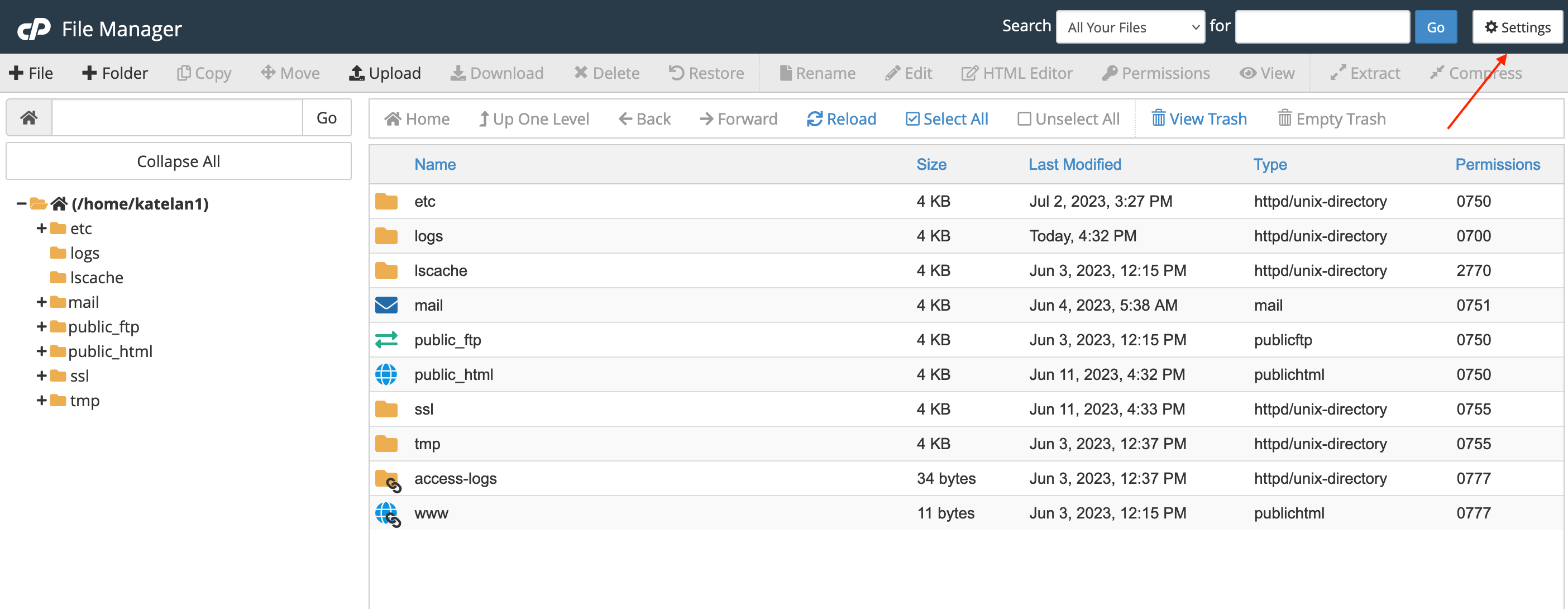
- Ensure the Show Hidden Files (dotfiles) box is checked then click the Save button to continue.
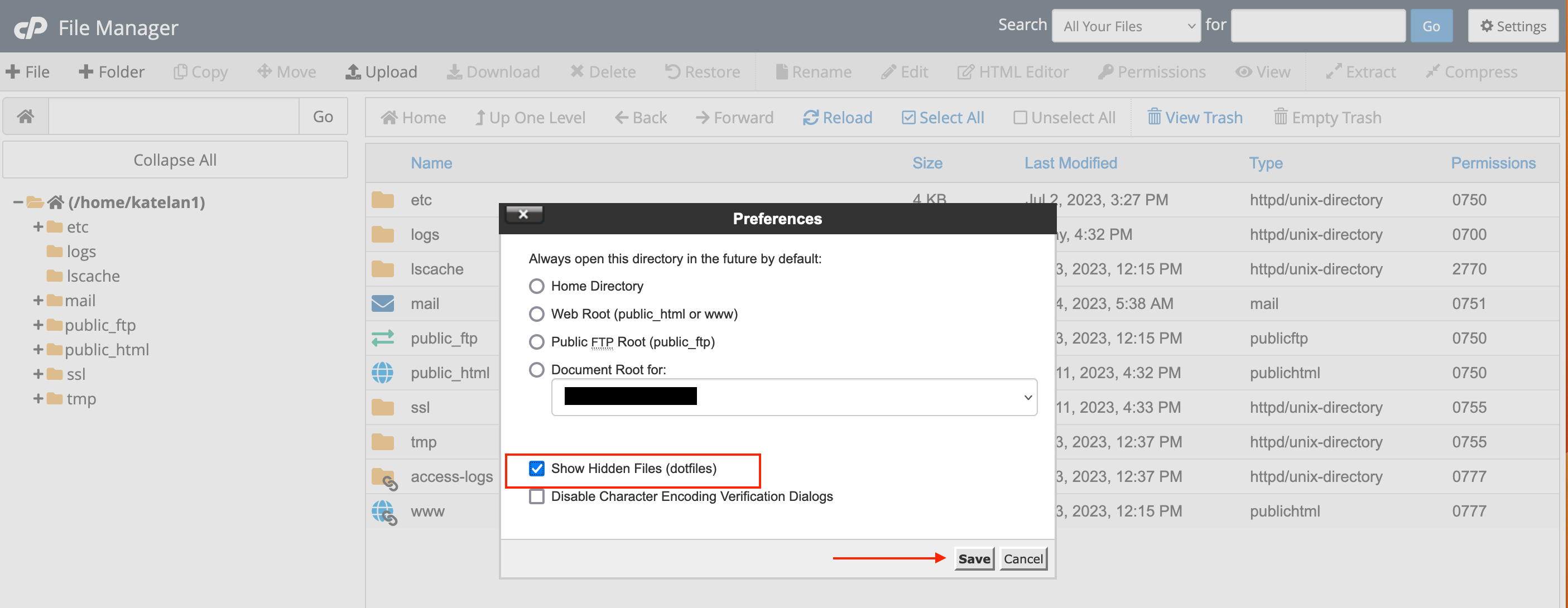
4. Upload a file: To upload a file or folder in cPanel, click the folder to which you would like to upload files; most of the time you’ll be working with website files, and they are to be located in the “public_html” directory. Select Upload from the icons at the top. Navigate to the file you want to upload on your local computer by clicking the “Select File” button.
If you are replacing an existing file, check the “Overwrite existing files” box (if you don’t check the box you will get a pop-up asking if you want to overwrite the existing file). You can upload files up to 100 MB in size using File Manager. For larger files, use FTP.
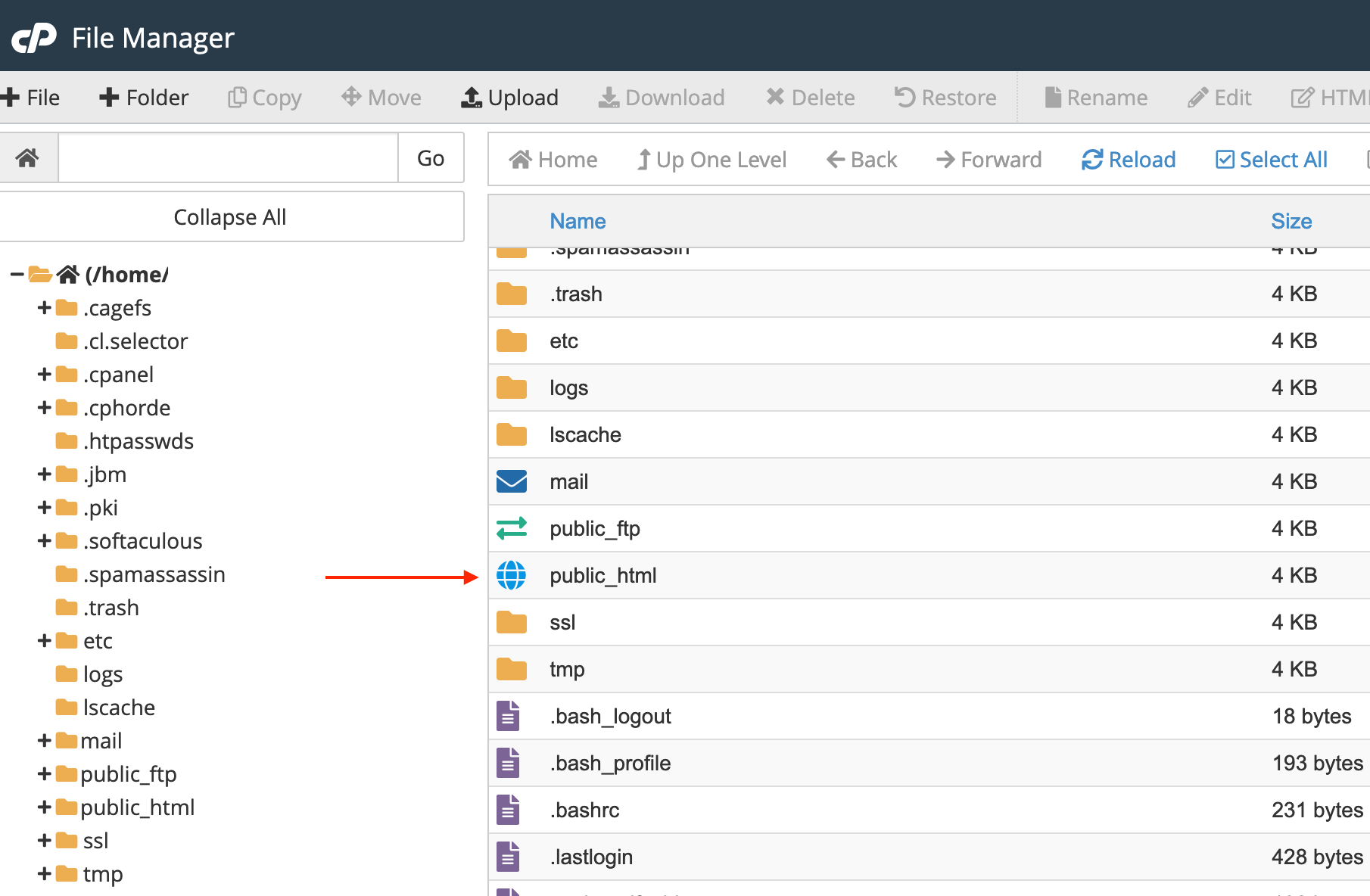
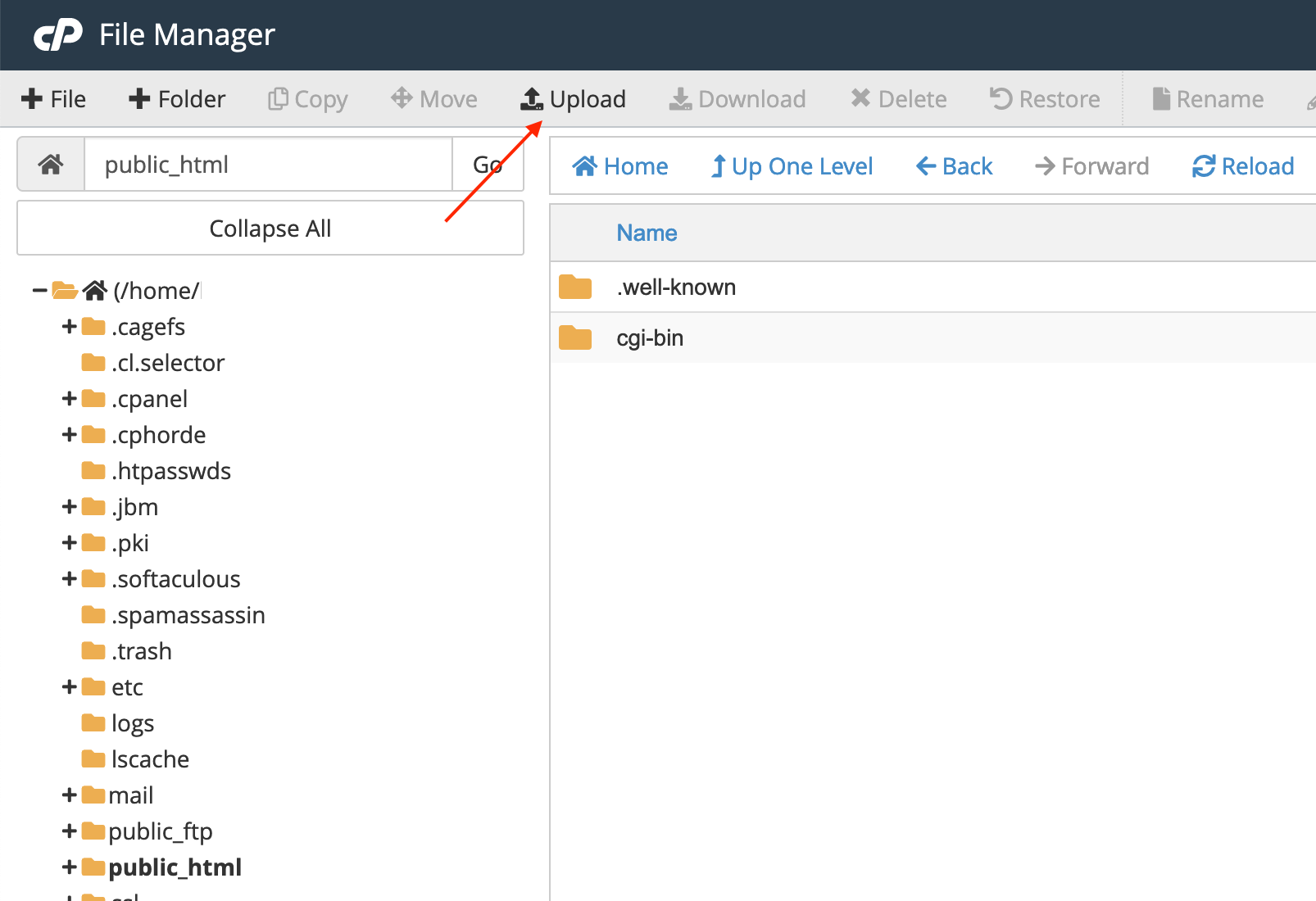

5. Create a new file: To create a new file or folder, click on the 'File' or 'Folder' option in the top menu. In the pop-up window, enter the name of the newly created file or folder, then click Create New File (or Folder).
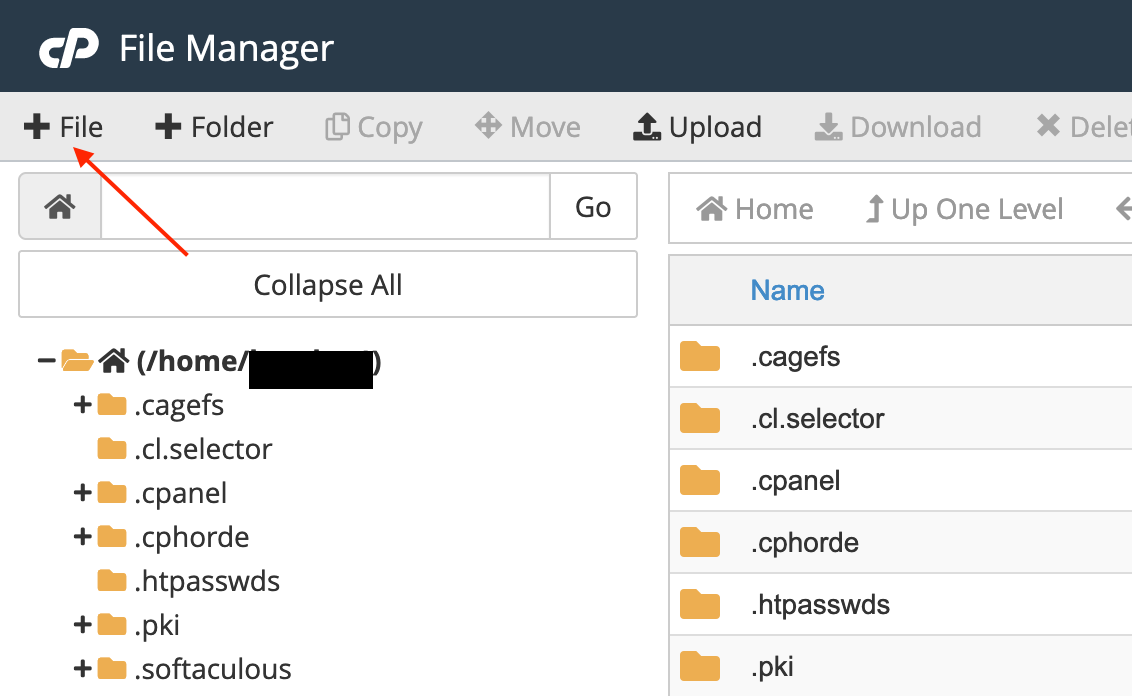
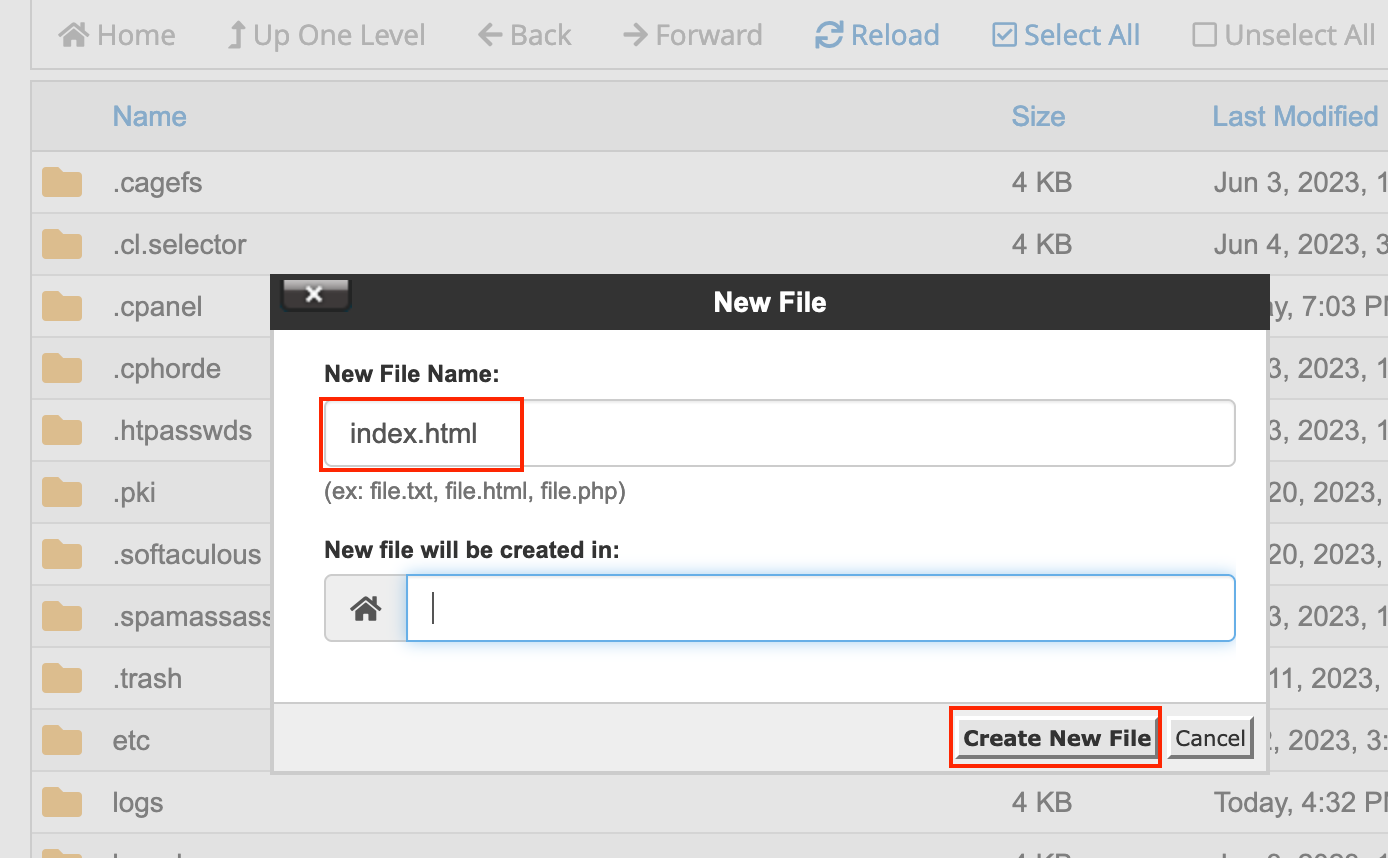
6. Edit an existing file: To edit an existing file, locate the file in the File Manager, right-click on it, and select "Edit" or simply click on the file name. A text editor will open, allowing you to modify the content of the file. After making your changes, click "Save Changes" or a similar option in the editor.
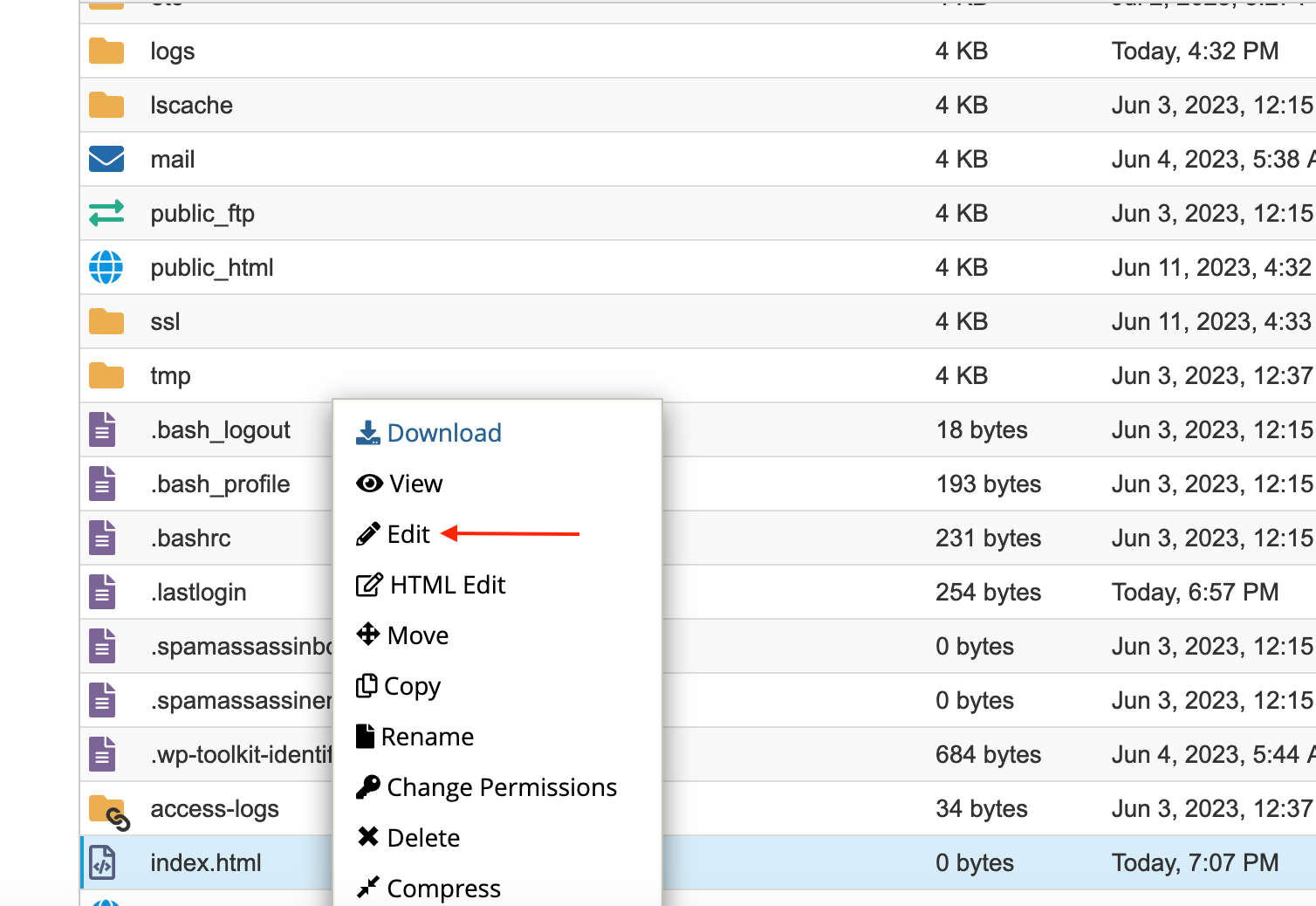

7. Delete a file: To delete a file, locate the file in the File Manager, right-click on it, and select "Delete" then confirm the deletion when prompted.
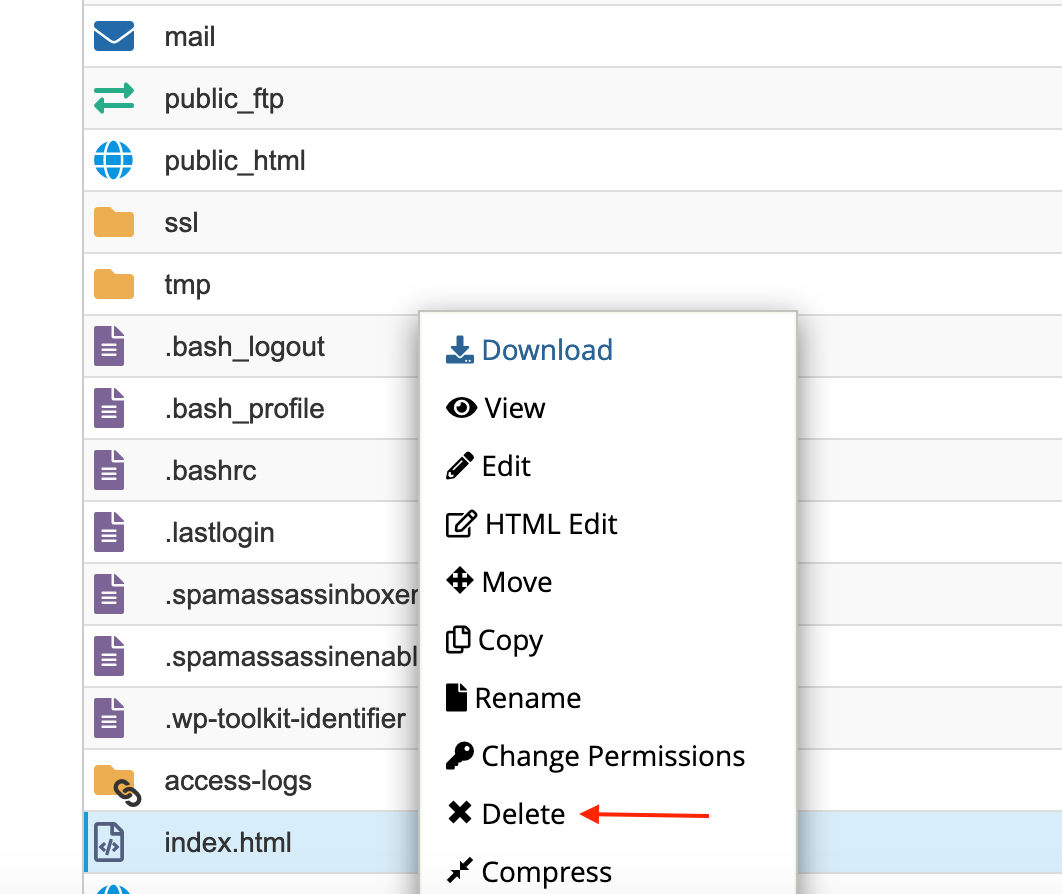
8. Rename a file: To rename a file, locate the file in the File Manager, right-click on it, and select "rename". In the pop-up window, enter the new name then click Rename File (or Folder).
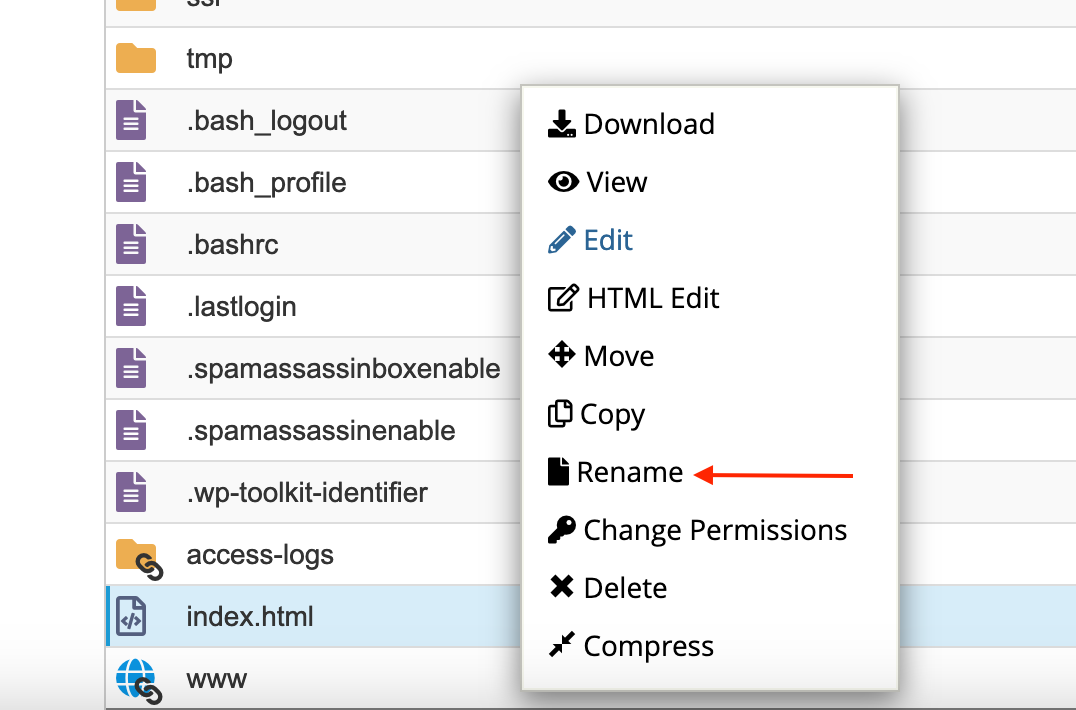
9. Download a file: To download a file, locate the file in the File Manager, select it and click the Download button at the top menu or right-click, then select Download.
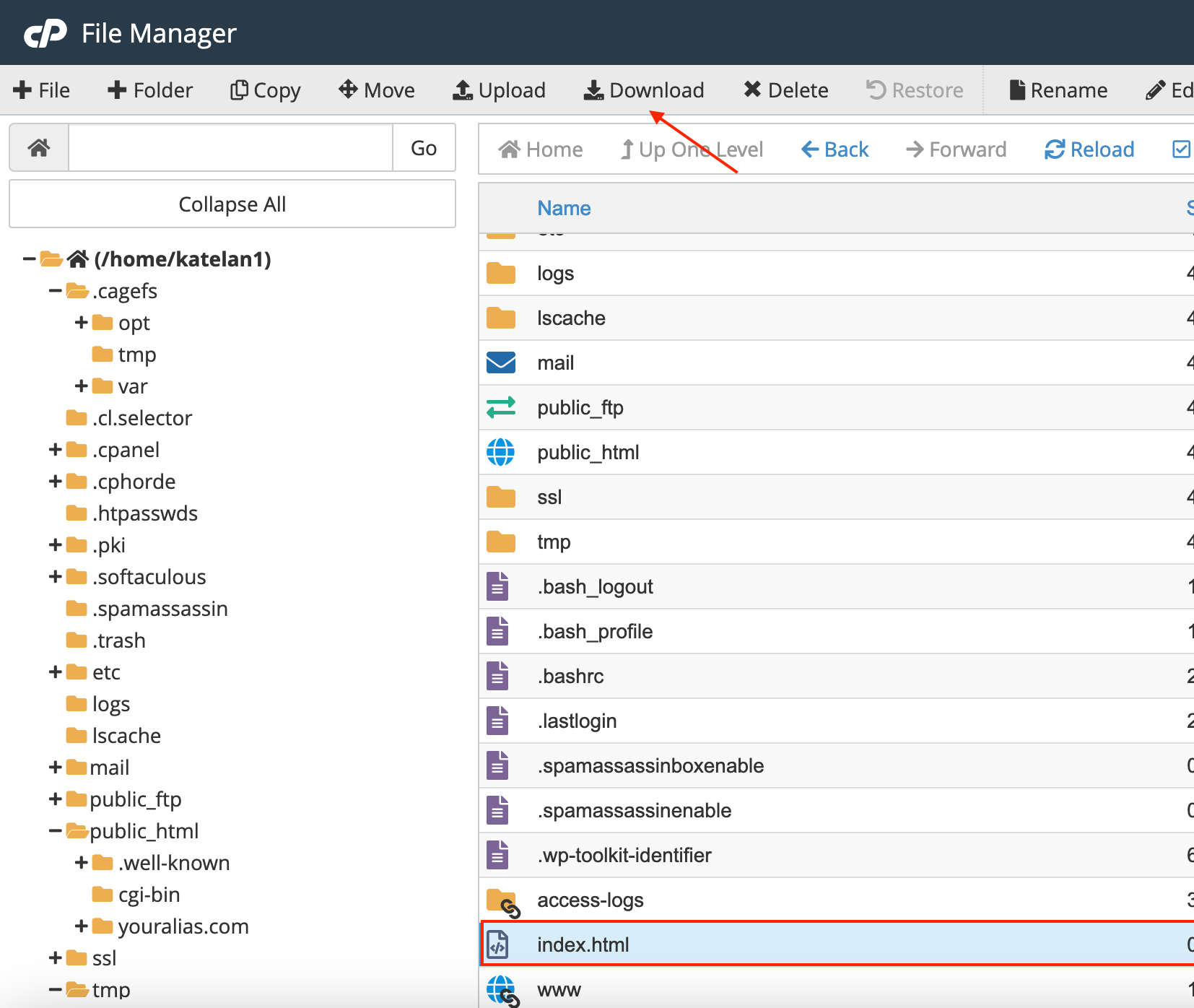
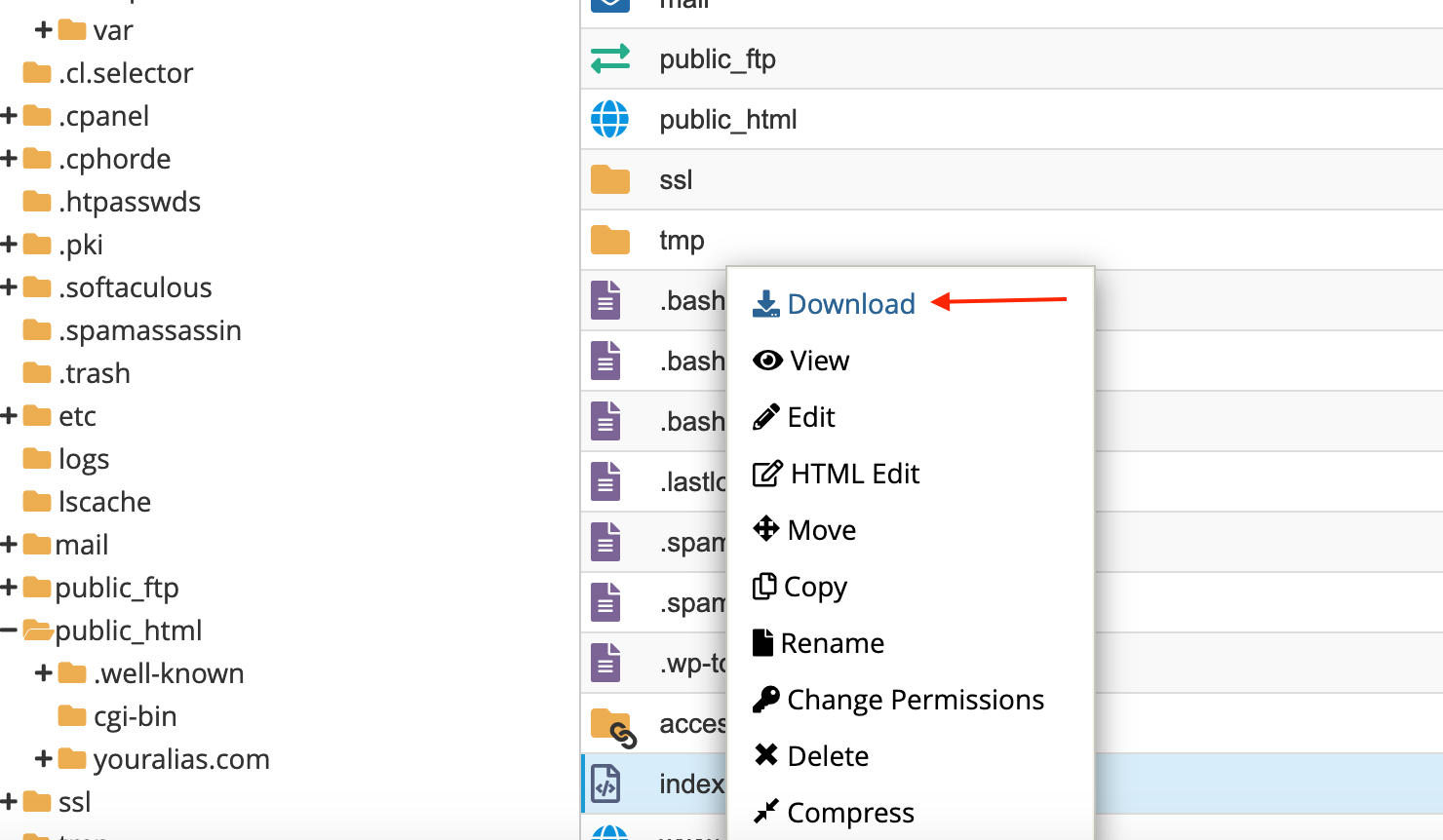
Note: In both the file creation and deletion processes, you may be prompted to confirm the action. Make sure to review the confirmation message before proceeding to avoid accidental file changes or deletions.
If you have any questions or concerns, please do not hesitate to contact our support team at [email protected]

