WordPress is a web-based content management system that allows users to easily create a website or blog. Using the 'Softaculous App Installer' under cPanel, you can install WordPress in a few clicks.
Below are the steps:
1. Log in to cPanel
2. Locate 'Softaculous Apps Installer' and click on 'WordPress'
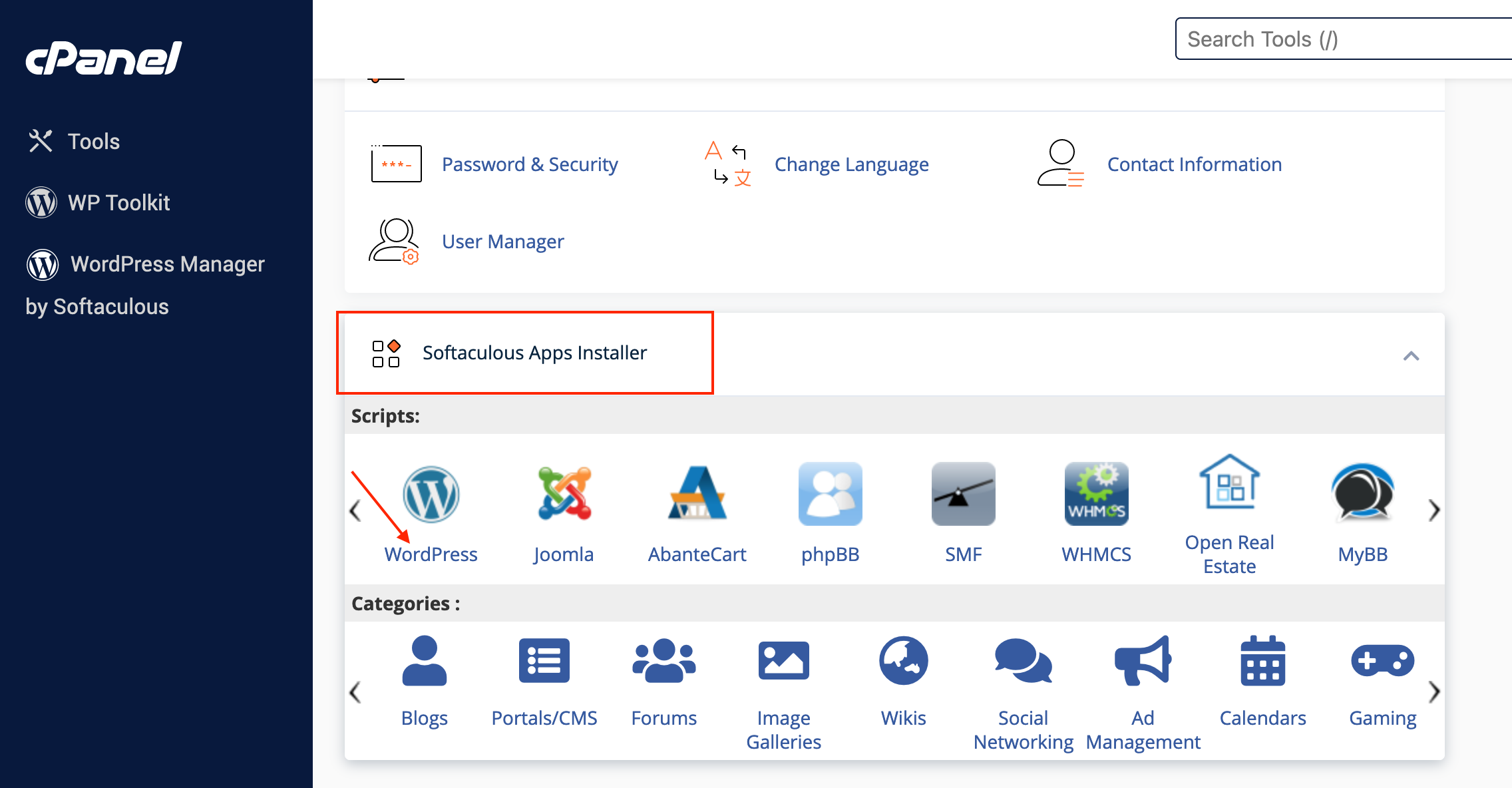
3. On the WordPress installation page, click on the "Install Now" button to start the installation process.
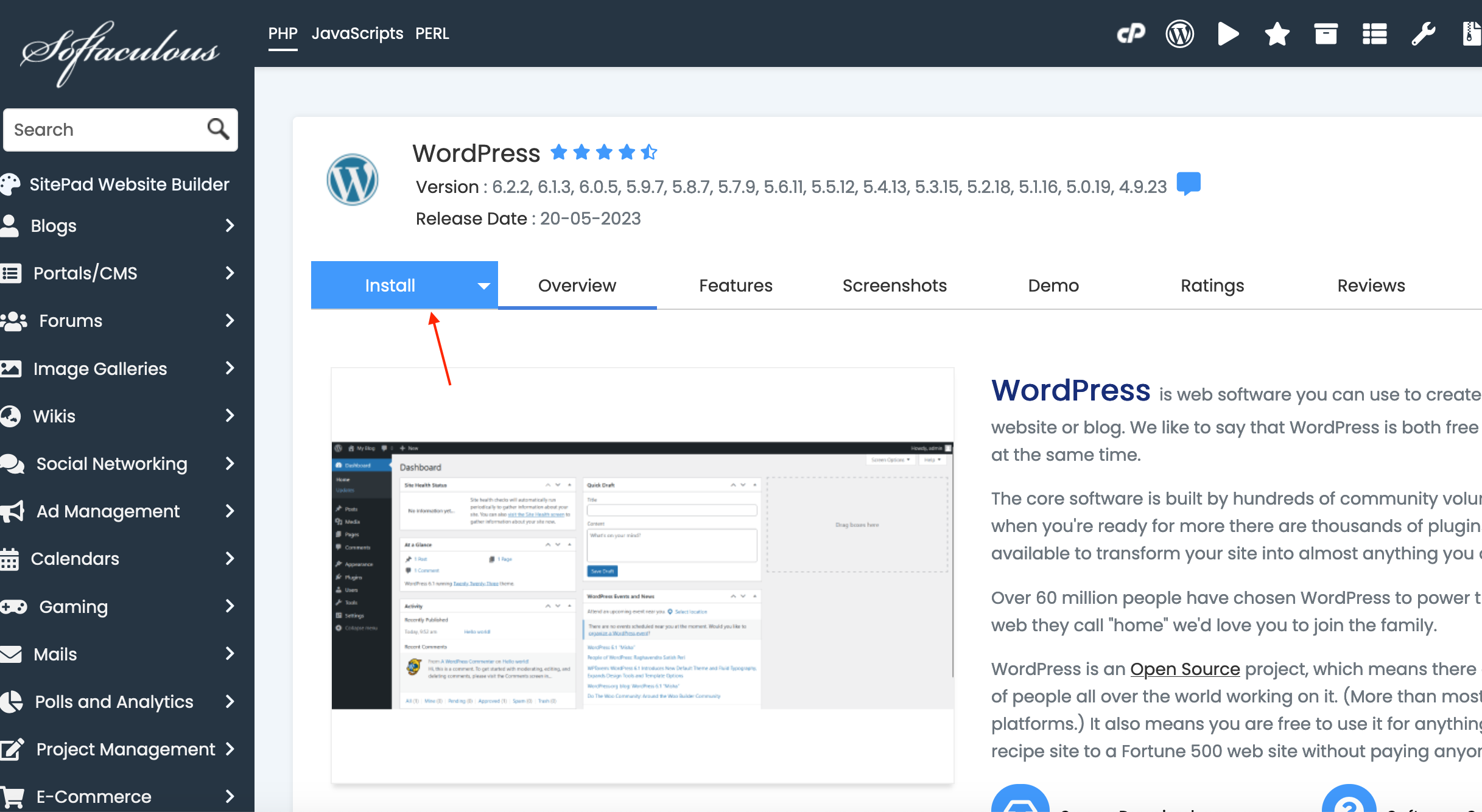
4. Configure WordPress settings:
Choose Protocol: Select "http://" or "https://" depending on your website's setup.
Choose Domain: Choose the domain on which you want to install WordPress from the drop-down menu.
In Directory: Leave this field empty if you want WordPress to be installed in the root directory (e.g., "yourdomain.com"). If you want it in a subdirectory (e.g., "yourdomain.com/blog"), enter the desired subdirectory name.
Site Settings: Enter a name and description for your website.
Admin Account: Set a username and a strong password for the WordPress administrator account.
Select Language: Choose the language for your WordPress installation.
Other settings: You can skip the remaining settings as they are optional. They include selecting a theme, plugins, and advanced options. You can customize these later within your WordPress dashboard.
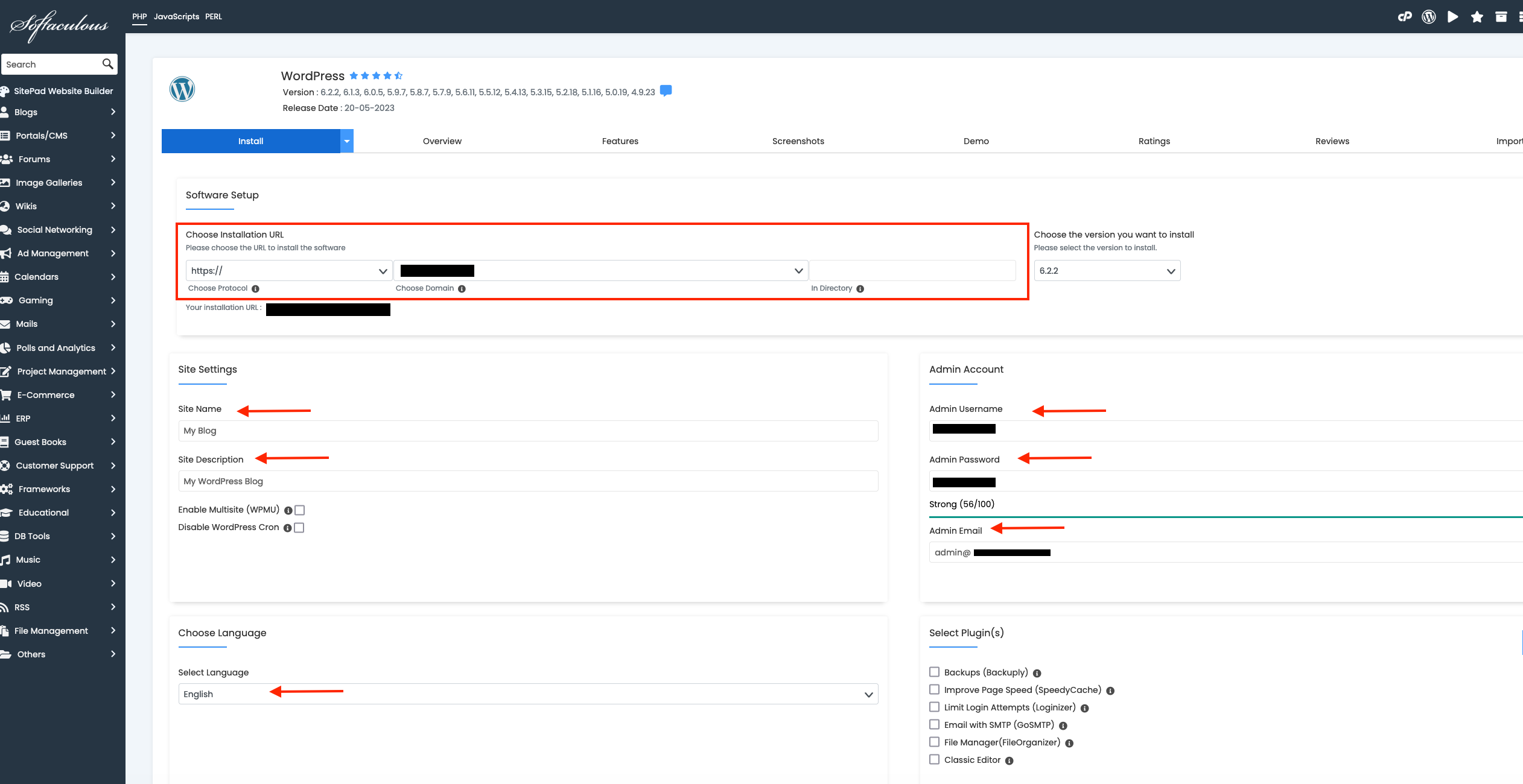
5. Scroll down to the bottom of the page and click on the "Install" button. Fill in the field that says 'Email installation details to :' with a preferred email address
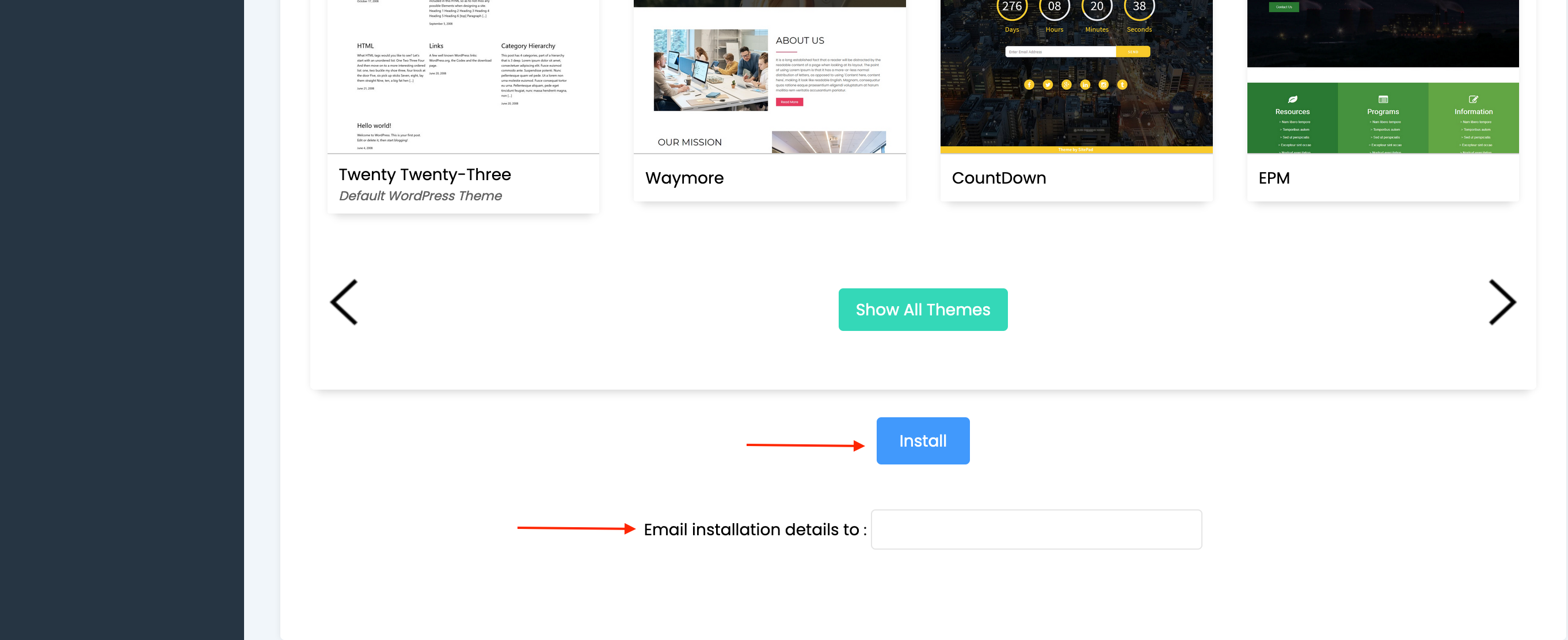
Softaculous will now install WordPress on your cPanel account. It will show a progress bar, and once completed, it will provide you with the login details.
Note down your WordPress login details: Make sure to jot down the WordPress login details shown on the installation confirmation page. These include the WordPress admin URL, username, and password.
That's it! You have successfully installed WordPress in your cPanel account. You can now access your WordPress admin dashboard using the provided login details and begin customizing and managing your website.
If you have any questions or concerns, please do not hesitate to contact our support team at [email protected]

