1. Tap on the "Settings" app on your iPhone and Scroll Down to "Mail"
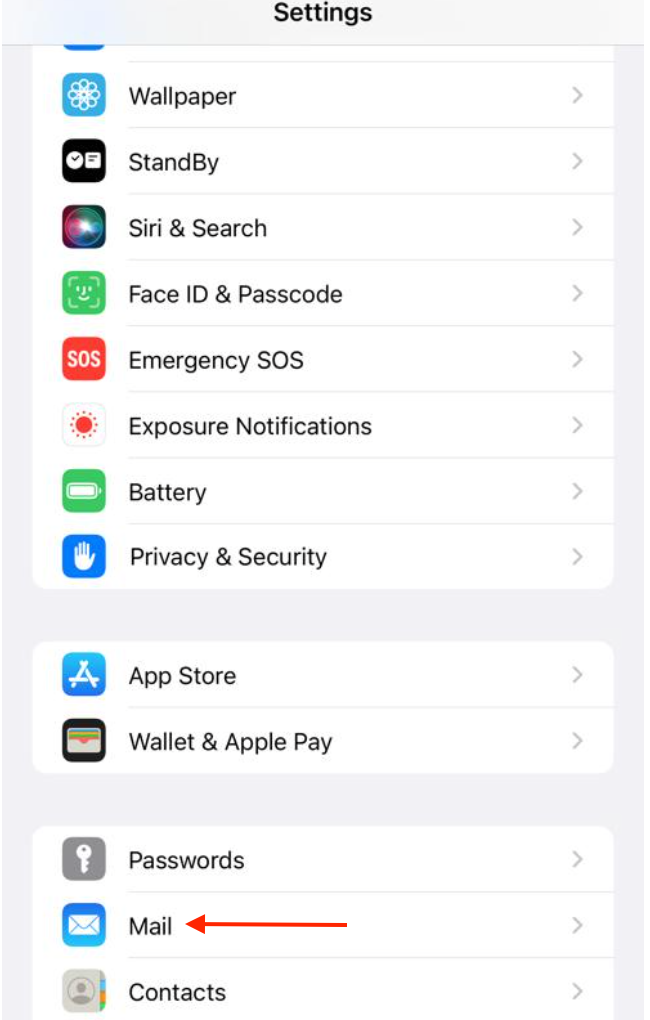
2. Tap on the "Mail" option, then select “Accounts" or "Add Account," depending on your iOS version.
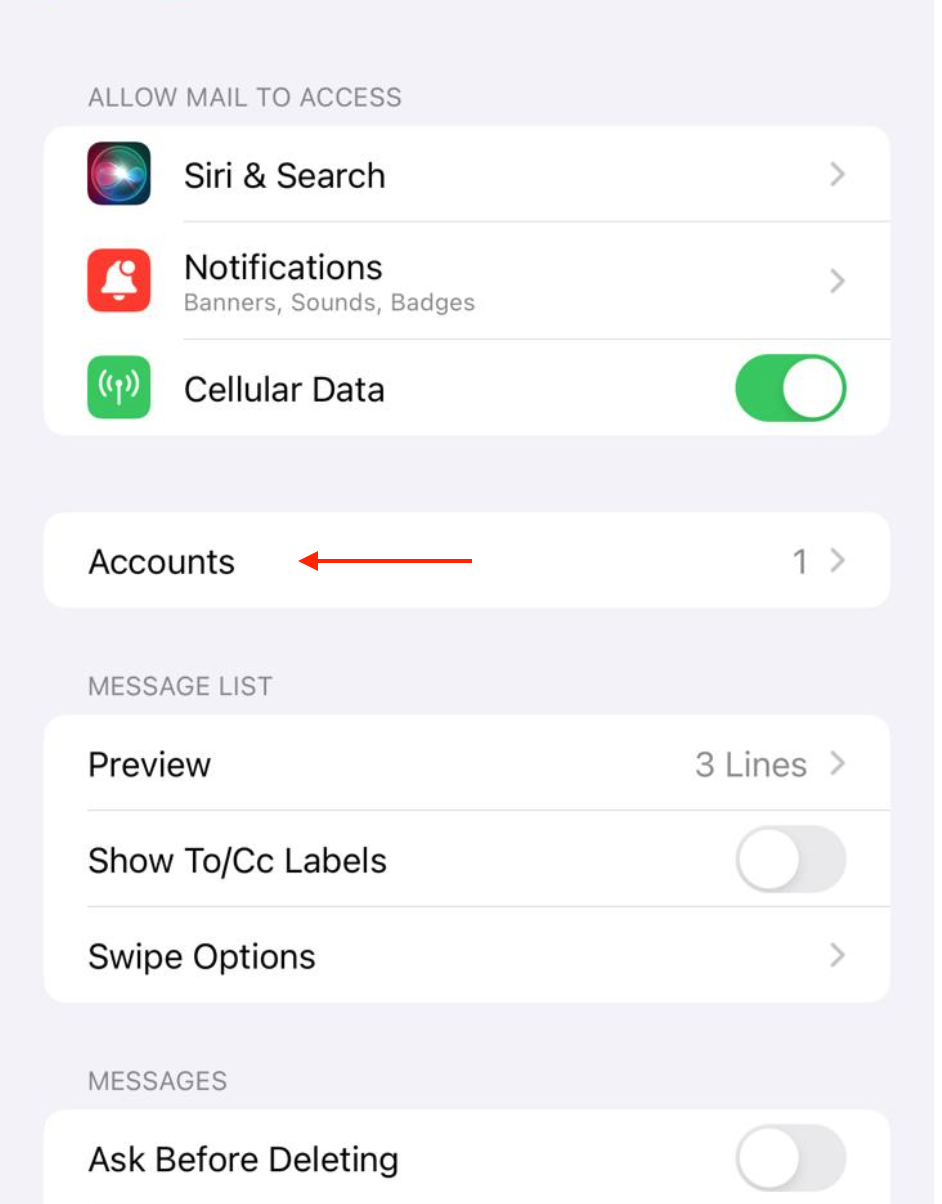
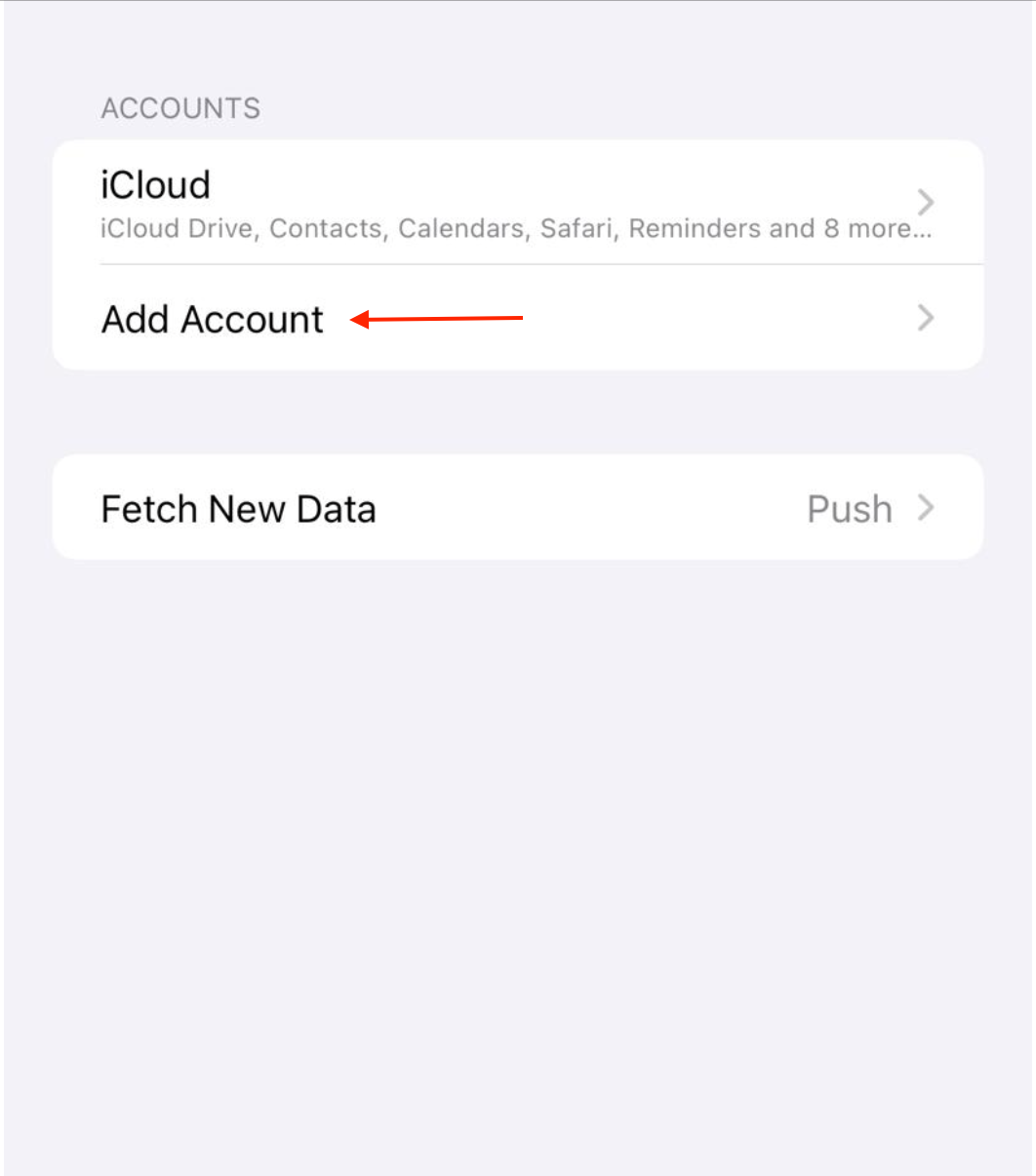
3. Select Email Provider: Choose the type of email account you want to add. Options include "Google," "Yahoo," "Outlook," "Exchange," and "Other."
4. To add a webmail account, select ‘other’ and Click on ‘Add Mail Account’
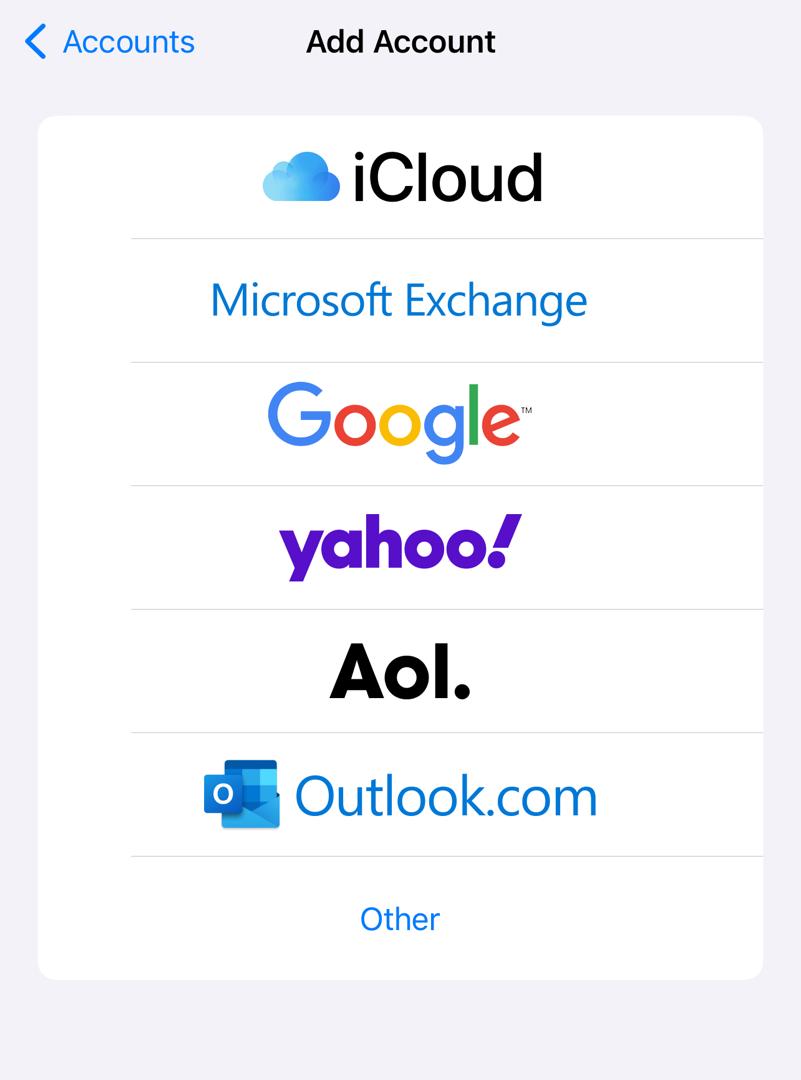
5. In the New Account menu, you will need to key in the following data:
- Name: Your Name (It will appear as the sender’s name)
- Email: Your full email address
- Password: The password for this email address
- Description: You can write any description you wish. However, it is advisable to use your email address as a description.
- Select Protocol Type: IMAP
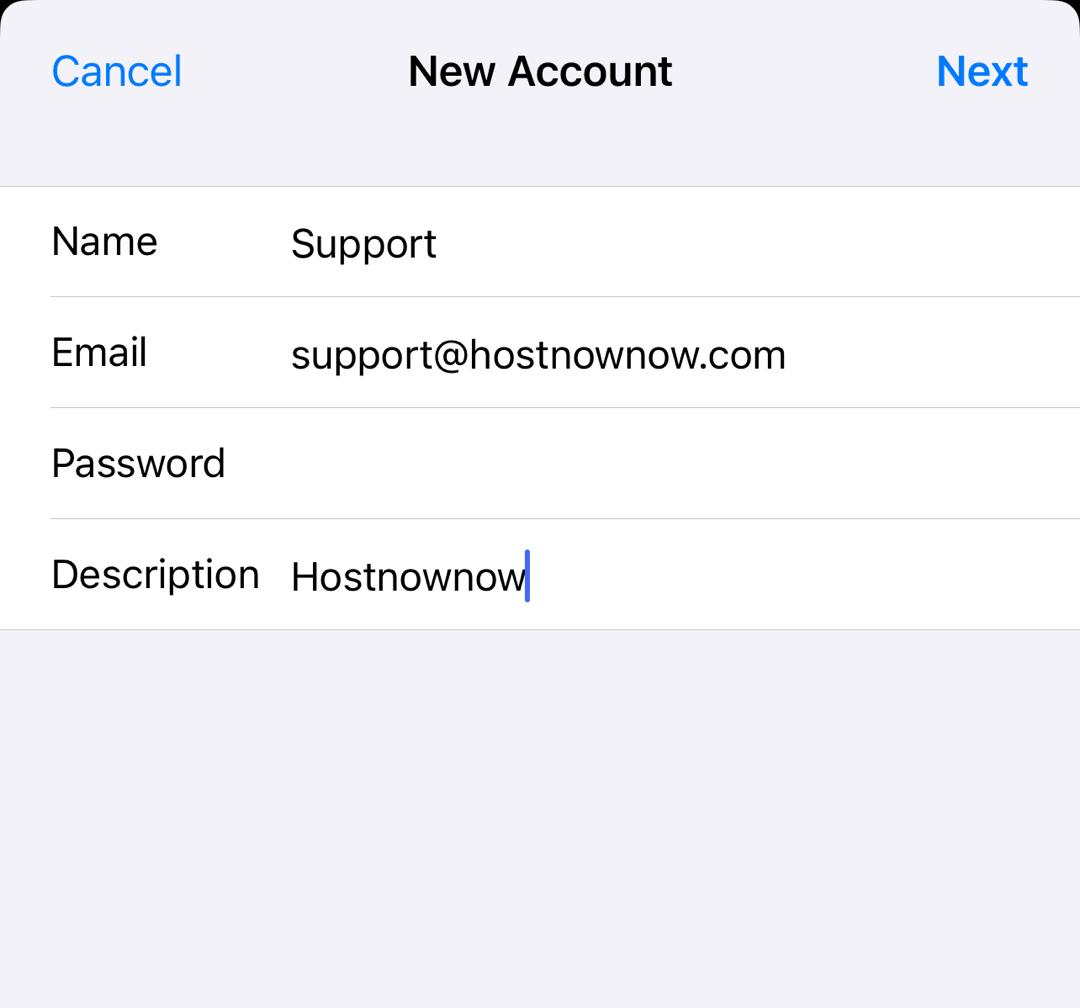
6. Fill in the required details under the incoming mail server and outgoing mail server section (steps to get your port details are highlighted underneath)
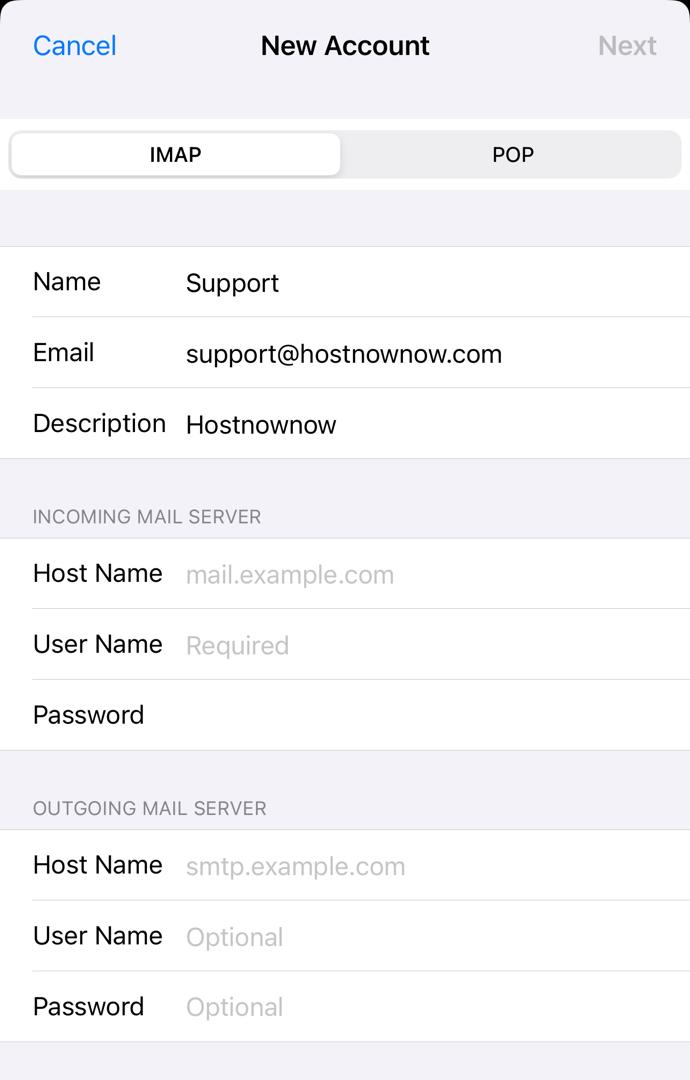
7. Click ‘No’ if you receive a pop up saying that you cannot connect using SSL.
8. . You’re done with the email setup.
To get your server port details, follow the below steps:
- Login to CPanel
- Click on 'Email Accounts' under the 'Email' section
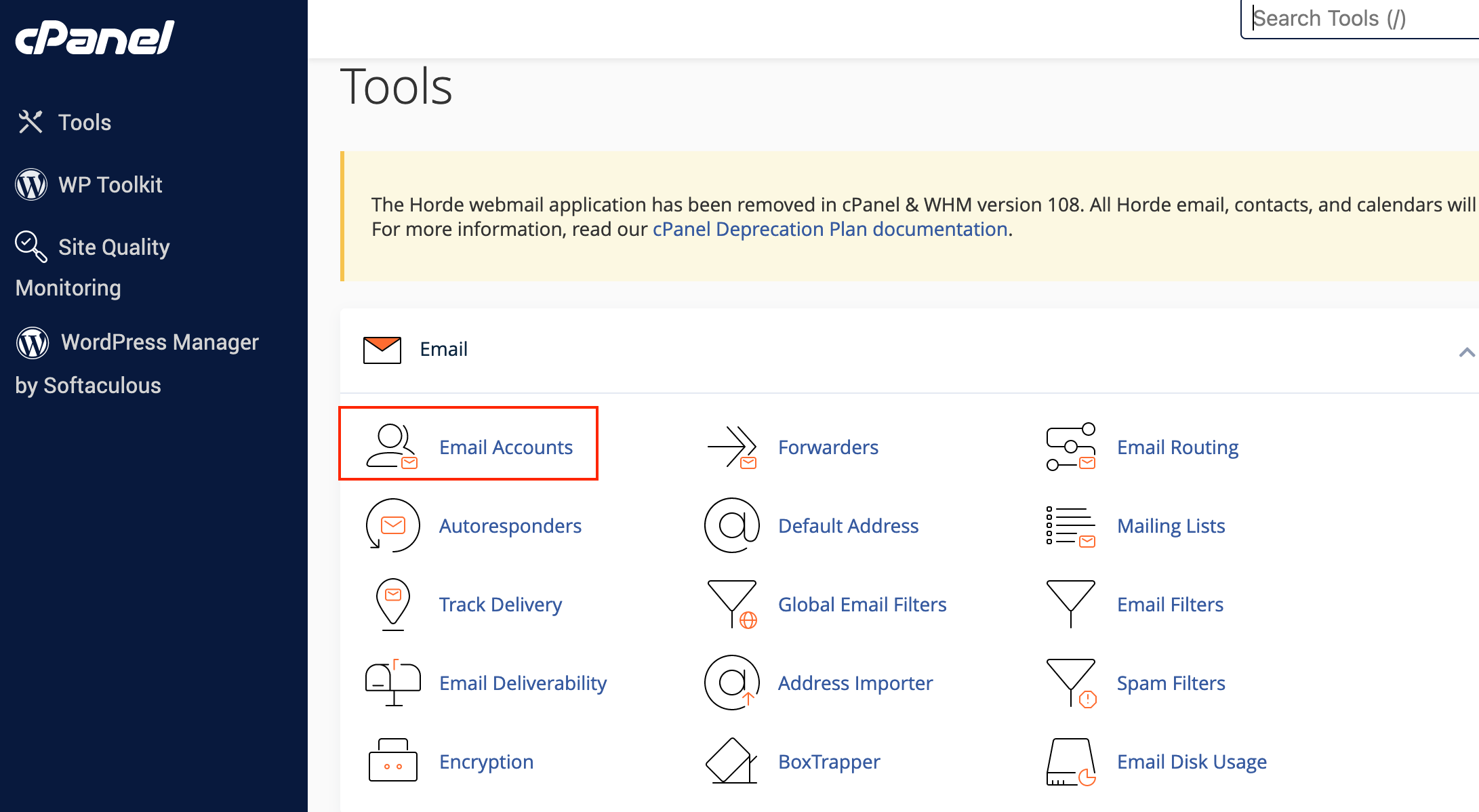
- Check for the email you wish to set up and click ‘Connect Devices’ beside it
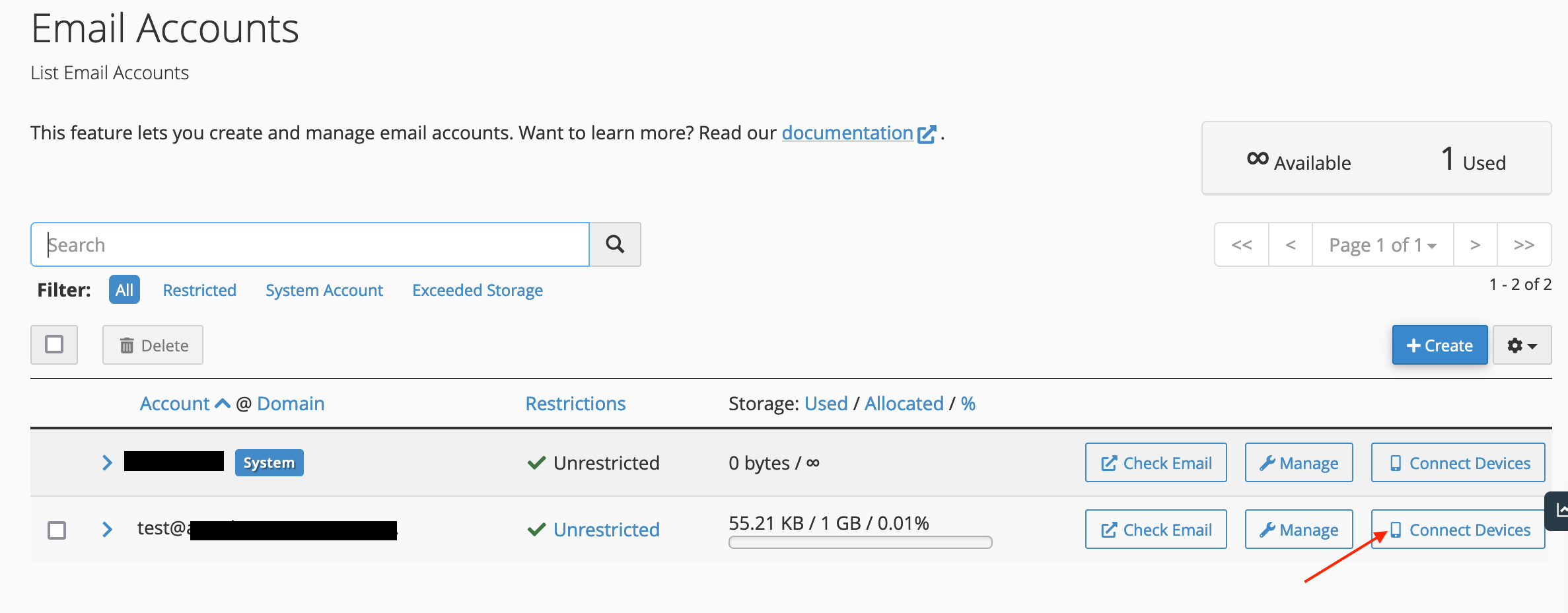
- Scroll to get your IMAP and POP3 Port details needed in step 6 & 7
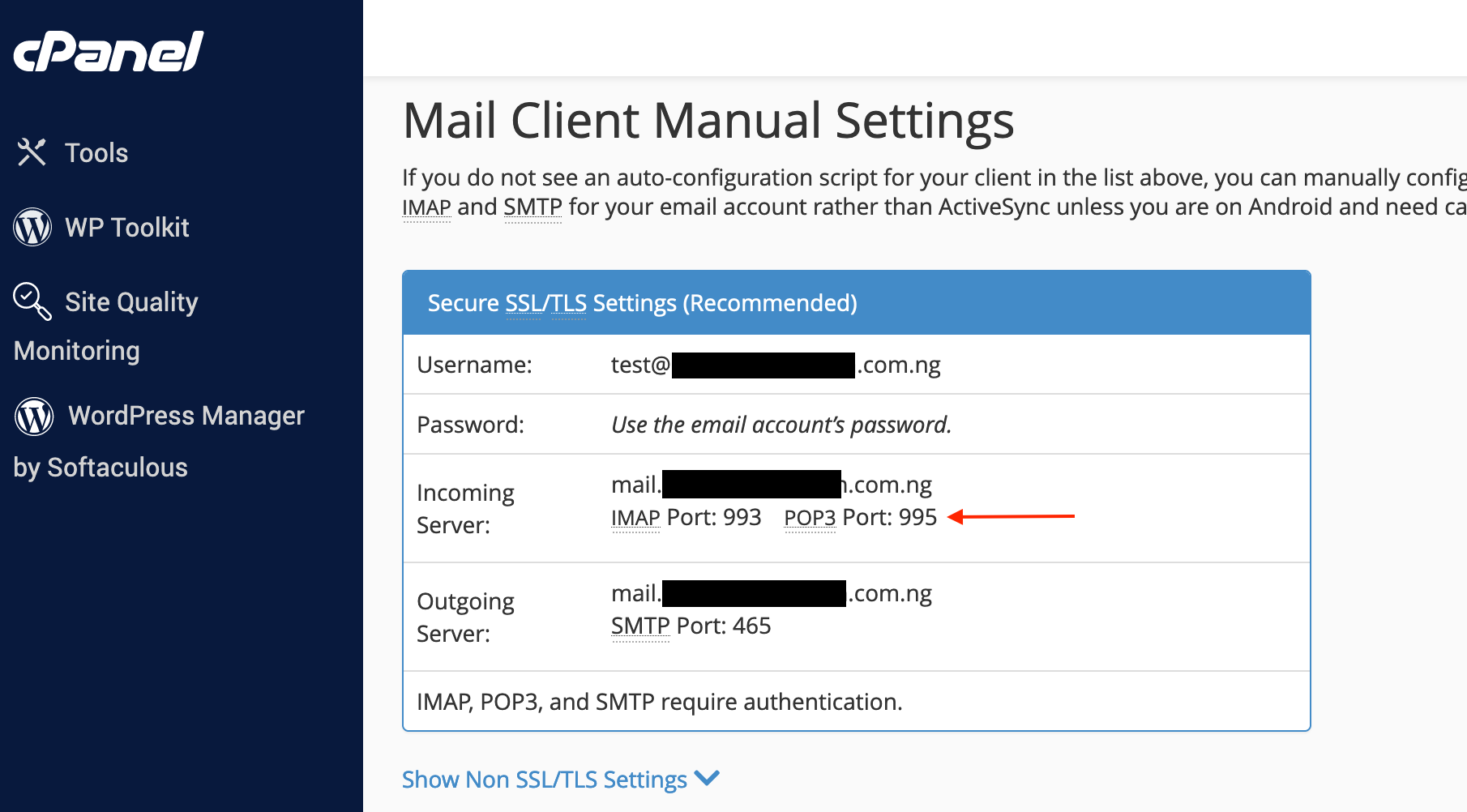
If you have any questions, kindly contact us at [email protected]

